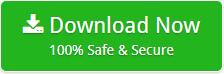How to Export Outlook Messages with Attachments ? Complete Guide

Do you want to export Outlook messages with attachments in a right way ? If so then have a look at this blog. It takes you through five simple steps to transfer bulk Outlook messages with attachments.
So, let’s dive in.
It is easy and quick to export Outlook messages with attachments in a separate file (not in Outlook). We’re not talking about the export and save option provided by MS Outlook. It has certain limitations and is also quite time consuming.
Mailsware MSG Converter Software has a great response and is very helpful for saving large Outlook messages with attachments. This is a better way than the Export and Save option provided by Outlook. It contains a complete list of multiple formats to export Outlook messages. In addition, one of the best things is that the user can try the solution for free.
To test out the solution for free, simply click on the download button. The user has the option of configuring the software in a variety of languages, including Deutsch, English, Italiano, Nederlands, and others. Then, follow the instructions that have been outlined.
Export Outlook Messages with Attachments – Steps
- Download software on Windows machine
- Click on Select a Folder to upload MSG Folder

- Check the MSG folder and see Outlook message content with attachments

- Now, go to Convert button and you will get a long list of Saving options. Choose any required file format.

- Enter the location to save the final results and hit Next

In addition, the user has the ability to analyse the live conversion process. The completion of the operation will be indicated by a notification shown on your screen. It informs you that your conversion has been completed and that the location you choose will open automatically. Take pleasure in the exact results!
Most Common FAQs Related to this Scenario
Now let’s quickly cover the most frequently asked queries related to this scenario. If you have any questions, please contact our technical support.
Ques: I have financial data in my Outlook Messages 2016. Can I export these Outlook Messages to PDF files directly ?
Ans. Yes, the mentioned software can directly export the Outlook messages to PDF files. You can follow the above-mentioned steps but select PDF as the Saving option.
Ques: Can I move my Outlook 2010 messages to PST file. If yes, what is the best solution ? Please explain.
Ans. It is the simplest with the recommended software. The utility directly exports Outlook messages folder to PST file with attachments.
Ques: I am just having the Outlook messages file. There is no Outlook configuration on my laptop. How can I change these Outlook messages to HTML format ?
Ans. The mentioned tool is an independent program. It means users don’t need MS Outlook setup and configuration on the machine. One only needs to add the Outlook message folder. Then, follow the above procedure and select HTML as the saving option.
Ques: Can we use this tool for the enterprise level? How the demo version is different from Enterprise level ?
Ans. The demo version is just the representation of the tool’s layout and understanding of working. It can only export 25 Outlook messages to multiple formats. This product comes into three license editions such as Standard, Pro, and Toolkit. All of them have no limitations in exporting Outlook messages with attachments. So, pick as per requirement.
Ques: I want to know that can I use the software on the Mac OS system ?
Ans. No, the software is designed for Windows OS and doesn’t support the Mac Operating system.
All right. Now, let’s see the key features of the tool.
Top 7 Advantages that Push You to Try the Tool
- The software has 100% accuracy and there are least chances of data loss.
- It supports the batch export of Outlook messages with attachments.
- Provide a complete and clear preview of Outlook messages with details.
- The user can Save all the Outlook messages attachments separately.
- Search Outlook messages from date, from, subject, attachment, etc.
- It comes with a clean and intuitive interface for better working.
- Support Outlook messages from all the Outlook versions.
Bringing it All Together
It is quite simple and quick to export Outlook messages with attachments. But the key to success is an absolute solution. In the above blog, we explained a fantastic solution to directly move the bulk of Outlook messages with attachments. So, try the solution on your own to know how reliable and secure the mentioned solution is.
Read Suggested Similar Blogs