How to Convert EML to BMP with the Help of Expert Guide In 2024
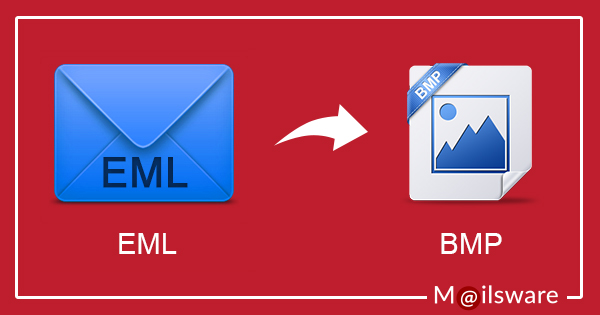
You must convert EML to BMP if you wish to share and print EML files with high-quality images. BMP files are easily distributable to others and print without causing problems with compatibility. Users can share the photos with friends, family, or coworkers who might not have access to email clients or certain EML file viewers by converting EML files to BMP. Additionally, because it is a widely supported image format, the majority of image editors and viewers can open it. The original image quality is preserved because the files are lossless and uncompressed.
With the assistance of a professional guide, we will walk you through the process of converting EML to BMP in this article. This comprehensive tutorial will make the process easier for you to understand and enable you to convert EML files into BMP format, regardless of your level of tech expertise. Let us now explore and discover how you can convert EML to BMP in 2024 with this knowledge guide.
What are EML File Extensions and BMP File Extensions?
Email messages are stored in files called EML files. Email clients frequently use it to store individual emails. It stands for Electronic Mail Format. The entire email, including the sender, recipient, subject, body, and any attachments, is contained in an EML file. Usually, they are saved in files ending in email. Email clients like Apple Mail, Mozilla Thunderbird, and Microsoft Outlook can all open and view EML files.
A BMP file, on the other hand, is a file format for bitmap images. On Windows-based systems, it is frequently used to store images. It stands for Bitmap Image File. Compared to compressed image formats like JPEG or PNG, BMP files have larger file sizes because they are uncompressed and store image data pixel by pixel. BMP files support a range of color depths, including 1-bit, 4-bit, 8-bit, 16-bit, 24-bit, and 32-bit, and can store both color and grayscale images. Numerous programs for editing and viewing images can open and view them. On Windows platforms, BMP files are frequently used for icon files and graphics.
In conclusion, bitmap image files, or BMP files, are used to store images on Windows-based systems, whereas EML files are used to store email messages.
Importance of Converting EML to BMP
For many kinds of purposes, users might wish to convert EML (email message) files to BMP (bitmap) format. Here are some potential explanations:
- Most image viewers and editors can open files in the widely supported BMP format. By converting EML files to BMP, users can ensure that the images are easily viewed and accessible on various platforms and devices. Converting to BMP preserves the original image quality because BMP files are lossless and uncompressed. When using image editing software to carry out operations like cropping, resizing, or applying filters, users might want to convert EML files to BMP format.
- Converting EML files to BMP format preserves images for long-term storage or archiving while ensuring excellent quality and information retention.
- BMP files are easily distributable to others and print without causing problems with compatibility. Users can share the photos with friends, family, or coworkers who might not have access to email clients or certain EML file viewers by converting EML files to BMP.
Using Paint in Microsoft Paint to Convert an EML File to BMP
Here you can finish the process straight away by following these steps:-
- Use your preferred email client (such as Outlook or Thunderbird) to open the EML file.
- Go to the exact section of the email that you wish to turn into an image (attachment preview, body text, etc.).
- If needed, resize the email window to effectively capture the desired content.
- Keyboard shortcut “Print Screen” to take a screenshot of the email window.
- Paste the screenshot into MS Paint by opening it and using the Ctrl + V shortcut.
- Use Paint to crop the copied image so that it only highlights the desired email content.
- Select “Save As” under “File” and “BMP” as the file format.
- Save the picture to the location of your choice.
Why Does the Manual Mode Not Make Excellent Results?
- The inability of this utility to convert images in bulk is one of its primary drawbacks.
- Due to the repeated steps, the entire process can also take a long time.
- The likelihood of losing your data is quite high.
- Repeated processes can result in duplicate added images.
Read Also
How to Convert EML to BMP with Expert Choice
Want to convert EML files to BMP Image format? If so, then download the Mailsware EML Converter Toolkit which is best for you. It is the most reliable tool that allows you to export EML files to BMP along with all the properties. Therefore, keep reading the story and learn the step-by-step procedure to perform this work.
Steps to Convert EML Files to BMP Image Format
- Download and install the EML to BMP Converter on your Windows computer.

- Install and launch the product, then pick the option to Select a Folder from the drop-down menu.

- Select the email folder that includes the EML files from the drop-down menu.
- The software loads all of the email folders in a couple of seconds. To see a preview of the email folder, click on it.

- Click on Convert and choose BMP as the file-saving option.

- Lastly, select a desirable destination and Naming Convention option.
- Finally, click on the Convert button to start the conversion process as soon as possible.

The tool instantly starts converting EML files to BMP format. Please wait for a few moments only.
What Makes EML to BMP Converter Unique?
It is a safe and secure software that allows you to convert EML files to BMP files without losing any information throughout the process. With the help of this tool. With this tool, one can easily batch-convert EML to BMP along with all the properties. This tool is entirely risk-free in terms of any kind of danger. One can easily use this software to get the complete conversion from EML files to BMP.
Some of the Tool’s most notable characteristics
- With this app, it is simple to convert numerous EML files to the BMP picture format at the same time. This feature is helpful in that it saves time and effort.
- It can successfully import EML messages to BMP along with all the properties.
- A large number of email client software supports the EML file format, as we all know. As a result, you can convert EML files from a variety of sources, including Windows Live Mail, Outlook Express, Mozilla Thunderbird, and others.
- The utility for exporting EML to BMP has no file size restriction. One can easily perform unlimited conversions.
- The tool comes with many features. File naming convention is one among them. One can easily choose the required file naming convention option.
- During EML to BMP Conversion, the tool maintains all the email properties of EML files. One can easily get the exact structure.
- The utility allows users to specify the path to save the output data. This functionality enables users to access and handle the resulting files with ease.
- It is a pure Windows application. On Windows 10, 8.1, 8, and all earlier editions, this application makes it simple to convert EML files to BMP.
- This software is completely free from any type of risk.
Final Words
We have provided the best tool to export EML to BMP Image format without encountering any errors above. The recommended tool is useful for converting numerous EML files to BMP format while maintaining all their features. Therefore, install the program on your Windows computer and begin converting your EML files.


