How to Transfer CenturyLink Email to Gmail Account Directly ?
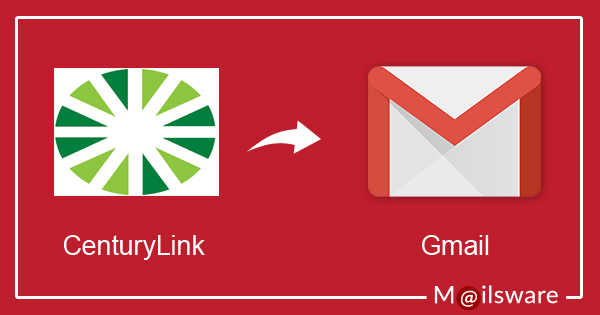
How to Transfer CenturyLink email to Gmail account ? – A question raised by majority of users.
We have seen, due to the lack of good solutions, users face difficulty and cannot accomplish this task.
Therefore, in this Mailsware blog, you will find the step by step process to forward CenturyLink email to Gmail account. So, if you are also the one who wants to perform such type of migration, then this blog will help you a lot.
Let’s get started…
How to Transfer Emails from CenturyLink to Gmail ?
The Mailsware Email Backup Application is the trusted and highly recommended tool for transferring complete data from a CenturyLink account. With this app one can easily batch forward CenturyLink emails to Gmail with all properties. The tool has a very simple interface so that non-technical users can use this application without expert help. Also, with this app, you can transfer emails to Comcast, Outlook, and more.
There are no such formalities, you just need to follow a few simple steps.
Steps to Transfer CenturyLink Email to Gmail Account
- Firstly, download the tool on your Windows computer.
- Run the program and choose CenturyLink as source email application.

- Enter the credentials of your CenturyLink Webmail email account and click on Login button.

- The tool starts analysing complete data of your account and load all the folders on the left panel. Please choose the required email folders whose data you want to transfer.
- Now, choose Gmail as file saving option.

- Enter the credentials of your Gmail account and click on Backup button.

That’s it. The tool starts transferring CenturyLink data to Gmail account. Please wait until the process completes.
Congratulations. The users query “how to transfer emails from CenturyLink to Gmail” query has been resolved.
Explore the Eye-Catching Features of the Software
1. Use Batch Mode to Transfer Multiple Accounts Data: With this feature, it is possible to transfer data from multiple CenturyLink Webmail accounts at once. This feature is helpful to save time and efforts.
2. Transfer Emails with Attachments: The tool has the ability to transfer complete data from CenturyLink Webmail account. Using this application, you can easily transfer CenturyLink email to Gmail along with attachments.
3. Simple Graphical User Interface: This software has a very simple and intuitive graphical user interface. Technical as well as Non-technical users can easily use this application to transfer CenturyLink email to Gmail directly.
4. Preserves Email Properties of CenturyLink Data: We know the importance of your data. While transferring CenturyLink data to Gmail account, the tool maintains all the email properties. Also, this software is completely free from any type of risk.
5. Change Default Language of Software: If you want to change the default software language, it is possible with this tool. One can easily set the required language.
6. Robust and Risk-Free Application: It is the fastest application to transfer CenturyLink email to Gmail directly in some moments. Also, the tool is free from any type of risk. One can easily get the exact and accurate result without any data loss.
Frequently Asked Queries
1. I am looking for a solution to transfer selected CenturyLink Webmail folders to Gmail account. Is it possible with this application ?
Yes, with the help of suggested application, you can easily transfer selective CenturyLink email folders to Gmail account. For this, you just have to check only those folders whose data you want to transfer.
2. Can I install this application on Windows 10 machine ?
Yes, CenturyLink to Gmail Transfer application is compatible with all the edition of Windows including 10.
3. What are the minimum system requirements to download this application ?
512 MB RAM and 50 MB disk space is required to download CenturyLink to Gmail Backup Tool.
4. Can I use this application to transfer multiple CenturyLink emails at once ?
Yes, the tool has the ability to batch transfer multiple CenturyLink files to Gmail account at once.
The EndNote…
Well! There is no manual process to transfer CenturyLink data to Gmail account. Therefore, in the above blog, we have explained the step by step process to accomplish this task using most professional application. Using the suggested application, users can easily transfer CenturyLink email to Gmail along with all the properties. So, download the application on your machine and get your query resolved.
Read Similar Blog




