How to Add CenturyLink Email to Outlook with Attachments ? Guide
For many official and personal reasons, users are switching data from their current email application to another platform. We have found that many users are looking for a solution to add CenturyLink email to Outlook account.
Therefore, in today’s Mailsware blog, you will get the most professional application to accomplish this task.
So, what are we waiting for ? Let’s get started..
Professional Application to Transfer CenturyLink to Outlook Account
Mailsware Email Backup Application is the most reliable and ultimate solution to transfer complete data from your CenturyLink account. With this app, one can easily add CenturyLink email to Outlook along with all the properties. It successfully supports to add batch or selective CenturyLink data to Microsoft Outlook application. Also, you just have to follow some simple steps to accomplish this task.
How to Add CenturyLink Email to Outlook 2019, & Below Editions ?
We recommend that you do not skip the steps for accurate and relevant results.
- Download the application on your computer. (You can install this app on all the latest and earlier edition of Windows only.)
- Run the software and choose CenturyLink from source email applications.

- Enter required credentials of CenturyLink such as email address and password. Next, click on Login button.

- Now, choose Outlook PST as file saving option.

- Select the required Destination Path and click on Backup button.

- The tool instantly starts adding CenturyLink email to Outlook PST format. Please wait until the process completes.
- Once you got the converted PST files, open resultant files in Outlook 2019, 2016, and other editions.
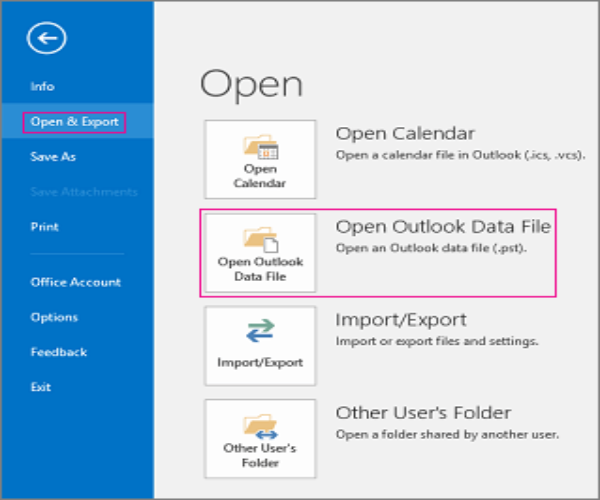
Talk to Our Experts for Any Help or Suggestions
Mailsware software has a very simple and intuitive interface. Both, technical and Non-Technical users can easily use this app without any help. While using our software, if you need any suggestions or facing hassle. Feel free to contact us. We are 24×7 hours available for you.
Highlighted Features of CenturyLink to Outlook Migration Tool
✅ Transfer Multiple CenturyLink Accounts Data
The tool comes up with Batch Mode. his special feature makes it easy to transfer data from multiple CenturyLink email accounts at once. To do this, you need to browse the CSV file that contains all your email address and password information.
✅ Add CenturyLink Email with Attachments
It is the 100% secure application that transfer complete data from CenturyLink email account. The tool successfully supports to add CenturyLink email to Outlook along with attachments. Also, the tool has no file size limit.
✅ Safe and Simple Graphical User Interface
This application is completely free from all kinds of risks and viruses. The tool also has a very user-friendly interface. Both technical and non-technical users can easily use this app to transfer CenturyLink account information.
✅ Transfer Selected CenturyLink Mailbox Data
With this amazing application, you can easily transfer selected folders. It is successfully supported to add selected CenturyLink folders to Outlook PST without losing any information. Here you can select the required folders whose data you want to transfer.
✅ Completely Standalone Application
This software is completely independent. There is no need to install any supportive or external application to transfer CenturyLink to Outlook account. Also, the tool successfully supports all the edition of Windows such as 10, 8.1, 8, and other editions.
Want to Try the Tool ? Know the Basic System Specification to Download
- Hard Disk – 48.7 MB of free hard disk space
- RAM – Minimum 512 MB is required
The Final Words
Sometimes, users need to transfer data from one platform to another. We have seen most of the users are migrating data to Outlook account. In the above blog, we have provided the complete and step-by-step process to add CenturyLink email to Outlook account. Now, users can easily batch transfer CenturyLink emails along with attachments.
Hope you will find this blog helpful..




