How to Move MBOX to Gmail Account with Attachments ?
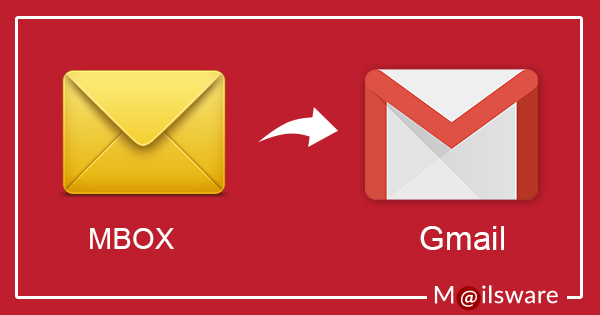
Today Gmail offers superior functionality and security so a lot of people want to move MBOX to Gmail. If you are one of those who is looking for the best and most reliable method to import MBOX to Gmail then you got the right page. In this blog, we will learn the best reliable and working ways that will help you to transfer MBOX emails to Gmail. So before delving into the different methods let’s understand what MBOX files are.
Email communications can be stored and organized using the MBOX file format. It is frequently linked to many email programs such as Apple Mail, Thunderbird, and others. Where on the other hand with its advanced functions and easy-to-use layout Gmail has become known as a popular option.
Why Move MBOX to Gmail?
- Gmail has many features including effective spam filtering, integrated Google Drive for file sharing, and strong search capabilities. Switching to Gmail gives a more interactive email experience and access.
- Because Gmail is cross-platform you can easily access their emails from different devices. Changes performed on one platform are reflected on all devices because of device synchronization.
- A safer email environment is created by Gmail’s strong security features which include two-factor authentication and sophisticated spam filters.
- Due to the web-based design, you can access your data from any location or device that has an internet connection.
- You may also add other email applications such as Thunderbird, Outlook, and others, to Gmail using the POP and IMAP protocols.
- Users can sign up for a free Gmail account which offers 15 GB of storage space and full access to all Google apps.
There are many reasons to transfer MBOX files to Gmail. let’s move toward the techniques to move MBOX Email files to Gmail.
Import MBOX to Gmail Using Manual Solution
- You must first sign into your Gmail account.
- Select the Accounts and Import option under the Setting choices.
- You then select the Import contacts and mail choices from the resulting menu.
- You now need to input the login information for your Thunderbird profile in the pop-up window that appears.
- After that, you can select the files you wish to import into your Gmail account. Next, select the option to “Start import.”
This is the simple way to move Thunderbird MBOX files straight to your Gmail account. However, only Thunderbird users can utilize this strategy along with that this method has some limitations also so in the next section we will explore the limitations and learn the process to overcome the limitations of this manual method.
The Manual Method’s Drawbacks
- A complicated and time-consuming process to start. To finish the process the user also needs a few technological requirements.
- If you manually import MBOX files into Gmail without following the right steps you can lose some data.
- It is not recommended to use this manual method for handling huge files or folders containing attachments.
While manual methods can be used to import MBOX files to Gmail they come with certain drawbacks such as being time-consuming, dependent on Thunderbird, and carrying a risk of data loss. Considering these drawbacks it is advisable to explore professional tools and solutions for a smoother and more secure import process.
Move MBOX to Gmail With a Professional Solution
We have identified the best way to import MBOX to Gmail out of the several options available. But this MBOX converter is a reliable piece of software. This enables you to effortlessly transfer an unlimited amount of MBOX files to your Gmail account. To import MBOX files into Gmail you must utilize this automated solution. This tool streamlines the migration process offering advantages such as speed, simplicity, and additional features like selective migration and data filtering.
How to Import MBOX to Gmail? – Quick Steps
To move MBOX to Gmail effortlessly, follow the steps given below:
- Once MBOX to Gmail migrator is installed properly on your computer, run it.

- After that, from the Select Files or Select Folders option, upload MBOX files or folders. Click on Next.

- On the left panel, the program loads MBOX files/folders. Verify that the appropriate folders are selected and click the Next button.

- Now, from the list of file-saving options, choose Gmail and enter the credentials.

- When you click Login, the tool starts moving MBOX files to your Gmail account as shown in the screenshot.

Why Incredible Solution to Move MBOX to Gmail?
MBOX Migrator is a powerful application that enables us to easily import MBOX emails to Gmail. It can be used to upload MBOX files to Gmail directly. All you need are your Gmail account’s login credentials. Additionally, the tool features a straightforward user interface. To mass migrate MBOX emails to a Gmail account, just add the folder holding the MBOX file and select Gmail as the saving option. Additionally, the tool enables exporting MBOX files complete with any attachments. Therefore, download the software and instructions for importing an MBOX file into a Gmail account.
Important Features of MBOX to Gmail Wizard
- You can transfer an unlimited amount of MBOX emails to your Gmail account using the MBOX to Gmail import tool. Additionally, it can be accomplished with a single click.
- This application can assist you in exporting a subset of MBOX items to Gmail.
- You can add an unlimited number of MBOX files using the Select Files or Select Folder option.
- To move MBOX to Gmail with complete security, MBOX email to Gmail migration software is a suitable choice. Also, the tool does all the conversions ensuring complete data security.
- The utility can be installed on any version of Windows Operating System such as Windows 10, Windows 8, Windows 7, etc.
- The straightforward and user-friendly interface enables users of all types to effortlessly migrate from MBOX to Gmail.
Summing Up
A complete solution to import MBOX to Gmail is given in the above write-up. A professional tool called MBOX Converter is used for the same. Also, it offers many different advantages and benefits. So, it is suggested to go with this solution to move MBOX to Gmail without errors. A demo edition of the software can be downloaded to learn the workings of the tool.




