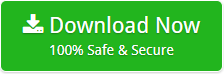How to Import Mail from eM Client to Thunderbird ? Complete Guide

This blog is helpful for those users who want to import eM Client data to Thunderbird account. As we are going to provide an excellent tool that is eM Client to Thunderbird Converter. The application allows you to import eM Client mail to Thunderbird account. One can also import eM Client contacts to Thunderbird without any hassle. So, keep reading the article and know the step by step procedure to accomplish this task.
All-in-One Solution to Import eM Client to Thunderbird
You can accomplish this task by using the MailsWare EML Converter Toolkit. The tool has the ability to convert eM Client EML files with all the respective properties such as emails, attachments, contacts etc. in just one go. For this, you just have to export EML files from eM Client application and then import them to Thunderbird account easily.
Step 1 – Export eM Client messages as EML files.

- Just run eM Client and from the file menu select the “Export” option.
- From the drop-down list, select “Export to .eml files”.
That’s it!! eM Client emails are now in the form of .eml files.
You can also watch video, showcasing steps to export eM Client messages as EML files.
Step 2 – Import eM Client EML messages into Thunderbird
- Download Mailsware EML to Thunderbird Converter from here:’
- Run the software and select the folder which contains .eml files.

- It will provide you the complete preview of EML messages and attachments. From here, please check the EML folder and click convert from the top.

- Now, select Thunderbird saving and click convert to begin the conversion process.

After performing these steps, you will get the safe, secure and accurate conversion. It will import mail from eM Client to Thunderbird account. It maintains all the properties of EML files during the conversion process. You can install it on any Windows Operating system.
If anyone doesn’t want to use third-party solution then they can take the help of the manual process.
How to Manually Import Emaila from eM Client to Thunderbird
To manually perform this conversion, please follow the steps given above to export EML files from the eM Client application. After exporting all the eM Client EML messages please follow the steps mentioned below:
- Firstly, create a new folder in Thunderbird. For this, just right-click on Inbox folder and select the New Folder feature.
- Name this folder as per your requirements and click on create the folder.
- When you click on the button, in Thunderbird, a new subfolder of Inbox created.
- Now, minimize Mozilla Thunderbird and browse the location where eM Client EML saved.
- You just have to select all the EML files and drag them to the newly created folder.
- The process will take some time to import eM Client to Thunderbird account.
Note: Please close Thunderbird after performing all the above steps and then reopen it to view EML files in Thunderbird.
If you want to import Contacts from eM Client to Thunderbird account then please follow the steps given below.
How to Import eM Client Contacts to Thunderbird Address Book
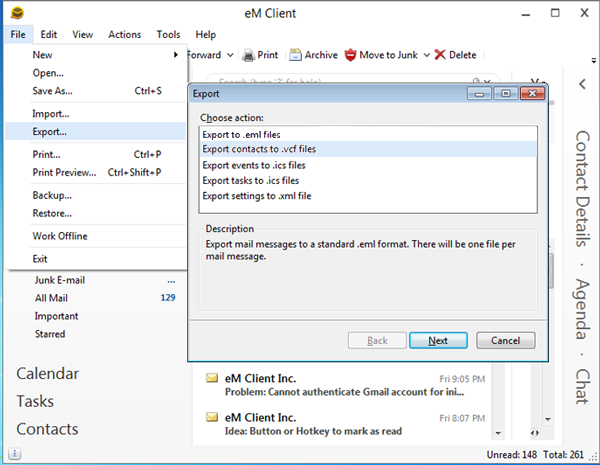
- In eM Client application, select File > Export > Export Contacts to .vcf files.
- After exporting all the contacts into .vcf files you have to run Thunderbird application.
- In Thunderbird, select the “Address Book” from the top.

- Now, from the “Tools” choose “Import” option.

- Select the “Addressbooks” option to import and click on “Next” button.

- Here, choose vCard file (.vcf) type of file to import and again click “Next”.

- Now, browse the .vcf file and click the “Open” button to import the file.

- Click on “Finish” button to complete the import process.

- Thunderbird creates an “Addressbook” with the same name as that of the .vcf file you are importing. Now, choose the “addreesbook“ to view the imported contacts in Thunderbird.

If you are in need to convert eM Client databases such as emails, attachments, and contacts to Thunderbird account then it is suggested to choose expert utility. As we can see that, to manually import mail from eM Client to Thunderbird and to import eM Client Contacts to Thunderbird account, you have to perform the different methods. So, it becomes time-consuming as well as risky.
Final Words
The blog described the whole scenario about the migration of eM Client email and contacts. We deal with the different type of queries where some users want to import eM Client emails and some want the conversion of contacts items. So, we have provided the third-party application that supports to export the complete database of eM Client to Thunderbird without wasting time. Also, explained the manual ways to accomplish this task.