How to Convert MBOX to CSV Format Without Any Challenges?
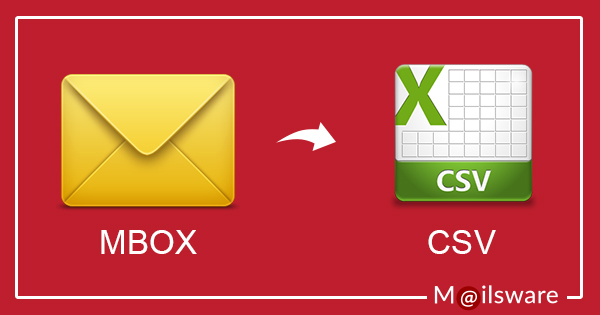
In this blog, we have provided the best methods to resolve how to convert MBOX to CSV query. Now one can easily convert MBOX file to CSV along with all properties. This information will help you organize your MBOX file data in CSV file format so that you can also able to open MBOX files in Excel. Let’s start the blog with an overview of MBOX and CSV file formats.
The MBOX file format stores collections of email messages in a single database file, while the VCF file format stores genetic variation data. Both file formats have specific structures, and you can open them using appropriate software tools and applications.
Reasons to Convert MBOX to CSV
Migrate MBOX (Mailbox) files to CSV (Comma-Separated Values) format for many reasons. Among the most common reasons are:
- Spreadsheet programs such as Microsoft Excel, Google Sheets, and Libre Office may quickly import CSV files because they are widely supported by these programs.
- Data is easier to view and work with when it is organized into a list with rows and columns using CSV files. Commas are used to separate the fields that make up each row, which constitutes a record.
- Thunderbird, Outlook, Apple Mail, and other email applications support the MBOX format for storing email messages. Users can extract specific data from email messages such as the date, subject, sender, and recipient, and store it in a structured format for later use or analysis by converting MBOX to CSV.
- Data can be conveniently transferred across many systems or apps by converting MBOX files to CSV.
Method 1: Convert MBOX Files to CSV Using the Thunderbird
Each stage is covered in depth below with the step-by-step guide.
Stage 1: Open Thunderbird and import MBOX
- Create an account on Thunderbird.
- Select the Import MBOX Files option under Tools >> ImportExportTools NG.
- Choose the option marked “Import One or More MBOX Files.”
- Locate the MBOX file, then select Open.
Stage 2: MBOX to CSV conversion
- Select the uploaded MBOX with a right-click.
- Select ImportExportTools NG from the menu.
- Choose the Spreadsheet (CSV) >> Export All Messages in Folder option.
- To save the generated file, browse the location.
Limitations of Manual Process
Manual processes are free of cost so they have some limitations and drawbacks. With the help of these technical, one can not get unlimited migration from MBOX files to CSV format. It is not the most efficient or reliable method. To avoid taking a risk, it is suggested to go with an instant MBOX File to CSV Converter. Using automated tools specifically designed for this purpose can help overcome these limitations and ensure accurate and efficient conversion, while saving time and effort.
Method 2: How to Convert MBOX to CSV Format Using Instant Solution
Convert MBOX files to CSV format with the help of Mailsware MBOX Converter Toolkit. The tool enables you to convert an unlimited number of MBOX files without sacrificing any data. The nicest part is that it works with any platform that supports MBOX. Additionally, both technical and non-technical users without any difficulty can migrate MBOX to CSV format.
So, what are you waiting for? Just download the software from the below button:
The Step-by-Step Process to Convert MBOX to CSV
- After downloading the tool, run it and read all the instructions carefully.

- Select files or folders that contain MBOX files.

- The tool loads all the folders on the left panel. Please check the required folders.

- Now, choose CSV as the file-saving option.

- Choose the required destination path and click on the Convert button.

- That’s it. The tool starts exporting MBOX files to CSV format. You can see the live working status on your screen.
Highlighted Features of MBOX to CSV Converter
- Trouble-free and accurate conversion from MBOX to CSV format
- Export MBOX to CSV in batch to save time and effort easily
- Support MBOX files of Thunderbird, Entourage, Apple Mail, etc.
- Supportive application is not necessary to import MBOX to CSV
- Windows compatibility to amazing MBOX to CSV converter
- Convert selected MBOX files to CSV format as per the requirements.
- Browse the required destination to save the converted data.
This is all about the professional software to convert MBOX files to CSV contacts format.
Some User Queries (FAQ)
Now, we are going to take some user queries by which one can understand the need to migrate MBOX to CSV in deep.
QUE: What is an MBOX to CSV converter?
ANS: An MBOX to CSV converter is a software tool designed to convert email data stored in MBOX format to the CSV (Comma-Separated Values) format. It facilitates the extraction and transformation of email content for various purposes, such as data analysis or migration.
QUE: Why would I need to migrate MBOX to CSV?
ANS: Converting MBOX to CSV can be useful for tasks like importing email data into spreadsheet programs, organizing and analyzing email content, or preparing data for migration to other systems that support CSV format.
QUE: How does an MBOX to CSV converter work?
ANS: MBOX to CSV converters typically parse MBOX files, extract relevant email data, and then organize it into CSV format. The process involves handling email headers, body text, attachments, and other metadata to ensure accurate representation in the CSV file.
QUE: Can I migrate multiple MBOX files to CSV at once?
ANS: Yes, many MBOX to CSV converters support batch processing, allowing you to convert multiple MBOX files simultaneously. This feature is helpful for efficiently handling large sets of email data.
Bottom Lines
The above blog explained all the possible methods to convert MBOX files to CSV format. Both manual, as well as expert solutions, are suggested. So, one can go with any of the solutions that suit their needs.




