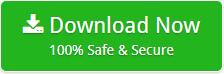How to Delete Emails from iCloud Account All At Once ?
Summary: Are you having difficulty managing your iCloud account owing to a high volume of unwanted emails? Would you wish to delete emails from iCloud account all at once ? Then this blog will be beneficial to you. Here, we’ll walk you through the most often recommended application.
We’ve encountered a large number of individuals on the internet that need to erase iCloud emails. Thus, let us begin this article by examining the most often cited reasons for doing so.
The Most Common Reasons Why You Should Delete iCloud Emails
- Your will have more capacity for apps and other files such as images, notes, or music.
- Because you aren’t using more than 5GB of storage space, your Apple Storage plan is still completely free.
- A clear inbox is less unpleasant to go through and investigate than one that has been cluttered.
- It is possible to use the 5GB of free storage space on all of your devices that are connected to your iCloud account.
If you have made the decision to remove emails from your iCloud account for any reason, you can do so by using the ways we are mentioning below.
How to Delete Emails from iCloud Account ?
The majority of individuals find cleaning up their iCloud+ email inbox to be a tedious task. If you’re wondering “how to delete all iCloud emails at once on a computer,” we’ve got the answer for you right here! Fortunately, under iCloud+, Apple provides the option to delete several emails at the same time if you so want.
For this, you just have to follow the simple steps given below:
- Open the Mail App and select “All Inboxes” or the specific mailbox you want to delete from the drop-down menu on the left.
- “Edit” will appear.
- Select all of the messages you want to delete with the “Select All” button or manually click on each one.
- You can delete all of your iCloud emails by selecting “Trash” from the menu bar.
For those of you who are using an Android or a PC, you may simply go to the iCloud website and delete your messages.
Wait! Is the Manual Solution Truly Effective in This Situation?
Try not to start tearing through your inbox or another email folder, deleting everything one by one. Because it will take a long time, and in the case that you have a large number of messages in the folder, it is likely that it will time out.
Delete emails one at a time is the sole option available through the manual approach. It is necessary to use a professional solution in order to remove all emails in bulk from various mailboxes.
An Amazing Solution to Delete All iCloud Emails from Different Mailboxes at Once
Email Eraser is the most reliable tool now available for consumers to remove emails from their iCloud account. This application is being created in order to overcome all of the constraints of the manual process in use currently. With this software, one can eraser iCloud emails all at once. Also, you can do this task in some simple clicks.
Steps to Delete iCloud Emails in Bulk
- Download iCloud Email Deletion tool on your computer.
- Select iCloud from the left-hand pane of the computer screen at this point. After entering the email address and password, click on the login button to complete the process.
Note: If you want to delete many iCloud or iCloud+ email accounts at the same time, select ‘Use Batch Mode’ from the drop-down menu.
- Following that, the tool will begin collecting all of the emails from the iCloud+ account.
- Now, select the iCloud messages that you desire to have deleted from your account from the drop-down menu that appears.
- After that, click on the Delete option to begin the process of deleting your iCloud emails. To ensure that the statement “email messages that have been deleted cannot be recovered” is correct, click on the Yes button.
- After then, the process of deleting emails from your iCloud account begins.
Advance Feature List of the Software
- Best and Quick Solution: Cleaning up the ever-expanding iCloud+ email folders is made possible by using this application. iCloud emails will be deleted immediately by this software, regardless of how many are currently stored in your account.
- Bulk Deletion of iCloud Emails: If your iCloud account is overflowing with messages and you’d want to relieve some of your tension, this tool can help you out. It offers the capability of deleting several iCloud emails in a single processing session.
- Protects the privacy of your iCloud account: If you want to erase iCloud email messages, you can certainly do it with the help of this application. There is no way for the tool to save the user’s account information in the software’s database.
- Multiple Filter Options: Consider the following scenario: you need to remove all emails from your iCloud inbox, but you want to do so in a selective manner. You may use this application to delete iCloud+ emails that only include attachments, remove iCloud+ emails that only contain attachments, delete iCloud old emails that are older than a given date range, delete all emails from a single iCloud sender, delete emails from a certain From address, and so on.
The Wrap Up
Understanding how to organize your iCloud account in order to free up additional storage space is half of the fight, but it is not impossible. Despite this, we understand that you are busy and may not have the time or resources to constantly monitor your inbox or to utilize all of the tools available to keep your iCloud mailbox organized and free of clutter.
In order to free up storage space on your iCloud account, we recommend that you use the tools listed above to clear up your iCloud email. This will allow you to concentrate on what really important.
We hope you may find this Mailsware blog to be of assistance.
Also Read the Suggested Blogs