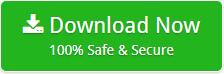How to Delete All Outlook.com Emails At Once with Attachments ?
Note: This article is designed to assist users who want to delete all Outlook.com emails at the same time.
It’s likely that your Outlook.com mailboxes is overflowing with emails unless you use a time management method such as Inbox Zero. Some may be useful, but many more are likely to be out of date and will just serve to obstruct your view of more important communications.
How many junk emails do you have in your Outlook.com mailboxes? Do you wish to get rid of them? Are you seeking for a way to remove them in bulk and are you having trouble finding the best solution?
If you answered yes, then this blog will be of great use to you. We’re going to show you how to delete multiple Outlook.com emails at the same time in this article.
Allow us to get started right away without more ado.
How to Delete All Outlook.com Emails At Once ?
If you believe that manually deleting Outlook.com emails in bulk is possible, you are wrong. This task cannot be completed manually. While deleting a few Outlook.com emails at a time is possible, what if you have a large number of unwanted emails? Deleting emails one by one is a tedious and time-consuming task. In this case, you must go for a professional solution.
Introducing An Expert Solution to Delete Multiple Outlook.com Emails in Bulk
It turns out that Email Eraser is just what you’ve been looking for. With the help of this application, one can easily delete thousands of emails from their Outlook.com account at the same time. Additionally, the tool enables you to delete Outlook.com emails and their associated attachments.
Also, the tool has a slew of advanced capabilities for the convenience of users, which we shall detail below. But first, let’s have a look at the straightforward procedure for doing this activity.
Have a look At Simple and Smooth Process to Delete Outlook.com Emails
To begin, download and install the free software on your Windows computer. The tool’s free demo version enables you to verify the tool’s comprehensive functionality and operation. As such, it is recommended to begin with the free version before investing anything.
- Once the program has been downloaded and correctly installed, launch it.
- The tool will compile a comprehensive list of email service providers. Select Outlook.com as the email client.
- Log in to your Outlook.com account by entering your login credentials and clicking on the Login button.
- Using this app, all of the Outlook.com folders will be displayed on the left side. Select all of the folders or just the ones you need.
Note: Please double-check that you have picked the correct mailbox while checking the mailboxes. Once the emails have been deleted, they will no longer be available for retrieval.
- Now, select Delete from the drop-down menu and press the Delete button to begin the procedure. The application immediately begins removing emails from Outlook.com. This will just take a few seconds of your time to complete.
Read Similar Articles
See What Advanced Features the Software Has to Offer!
- It provides a variety of data filter options for selectively deleting emails from your Outlook.com mailbox account. Users can sort our emails based on a variety of criteria such as date range, subject, email address, and so on.
- The tool is the most effective utility for obtaining a zero-inbox state of things. It has the ability to remove thousands of mails from an Outlook.com account in a matter of seconds.
- Users can remove emails from their Outlook.com account in bulk in a single procedure, which saves them time and effort when doing so.
- The privacy of the account is also protected since the details of the user’s account are not stored in the software database.
- It is the highly advance, accurate, and all-in-one solution to delete all Outlook.com emails without facing any type of hassle.
- The software is very compatible with all versions of the Windows operating system, including Windows 10, 8.1, 8, 7, XP, and Vista, among other versions.
Questions That Are Frequently Asked
Question 1: Is it possible to delete emails from my Outlook.com account permanently using this software?
Answer 1: In fact, this software has the capability of deleting all Outlook.com mails at the same time.
Question 2: Is it possible to remove emails from Outlook.com webmail using the software on a Windows 11 machine?
Answer 2: It is compatible with all versions of the Windows operating system, including the Windows 11 computer.
Question 3: Does the tool supports to delete Outlook.com emails along with attachments ?
Answer 3: Yes, you can quickly erase all of your Outlook.com emails, as well as any attachments, using this software.
The Final Words
We have offered the finest software to delete all Outlook.com emails in the preceding blog. With the assistance of the suggested tool, it is simple to remove undesirable emails from an Outlook.com account in a few simple steps. With this application, one can quickly obtain the desired outcome without encountering any difficulties.
You can contact us at any moment if you require any form of suggestion. We’re here to assist you.
We appreciate your time spent reading the blog.