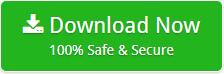How to Delete AOL Emails in Bulk with Attachments ?
Introduction: Read this article and learn the best technique to delete AOL emails in bulk at the same time.
AOL Mail is among the most popular email services on the web. When you have a large number of emails to delete, doing it one at a time can be difficult and time consuming. As a result, in this article, we’ll show you how to bulk delete AOL emails in the most wonderful way possible.
Before we go any further, let’s take a look at why clearing your AOL mailboxes is a good idea.
Check Out the Advantages of Cleaning Out Your AOL Mailboxes
Personal and work-related emails, as well as subscriptions to newsletters, can take up a significant amount of space in your inbox. If you continue to place messages behind routine email management, they will eventually become a mess.
Several studies have confirmed how exhausting it is to sift through thousands of texts at once. Regular employees typically spend more than 4 hours a day checking their work email, according to industry statistics. This timeline implies that communicating and screening communications takes up approximately 20 hours of their weekly working time. On a bigger scale, checking your mailbox accounts for 1,000 hours every year and a whopping 47,000 hours over the course of your professional life. In total, such regular communication checking will consume almost five years of the average employee’s life.
Deleting AOL emails can bring you the following benefits like reduce the amount of clutter, increase productivity, and more.
To avoid spending any more time, let’s have a look at the procedure for deleting AOL emails in bulk.
How to Delete AOL Emails in Bulk ?
Alternatively, if you only need to delete emails from your inbox, you can use the manual approach provided by AOL Mail. However, there are some users who require the deletion of emails from their many AOL mailboxes, and in these cases, the manual approach is useless.
For this form of deletion, you’ll need to work with a professional to handle it.
This application was created with the idea of accommodating all types of users in mind. It has the capability of deleting all or selected emails from specified mailboxes.
One of the most advantageous aspects of this application is that it eliminates the need to hire a technical specialist to complete this operation. With this software, you can quickly and easily erase AOL emails in mass without encountering any difficulties.
So, Lets Have a Look At Steps to Delete All Emails from AOL in Bulk
Suggestion: One of the most advantageous aspects of this application is that it eliminates the need to hire a technical specialist to complete this operation. With this software, you can quickly and easily erase AOL emails in mass without encountering any difficulties.
- Once the solution has been downloaded to your computer, make sure to correctly install it.
- You will now be presented with a complete overview of email sources. Please select AOL from the list.
- Now, input your AOL mail account credentials in the appropriate fields and click on the login button.
- This application will display all of your AOL mailboxes on the left-hand side of the screen. Please select the appropriate mailboxes.
Note: Please double-check that you have selected the appropriate mailboxes. Once the emails have been erased, they will not be recovered.
- Now, go to delete option and click on delete.
- The application immediately begins removing all of your AOL emails in bulk. This will just take a few moments of your time to complete. Please be patient.
Amazing Features of the Solution
- For Customized Mail Deletion, Data Filters are used: Massive messages are thrown away without a purpose and erased one at a time, wasting valuable time and causing chaos in the lives of both individuals and professionals. If you are okay with deleting all emails from a single AOL sender, then this application is for you. It allows you to remove messages with attachments, delete only attachments, delete old AOL emails within a given date range or subject, delete messages from a specific From address, and so on.
- Delete AOL Emails in Bulk Easily: If you have decided to delete groups of emails from the AOL service, it can be a time-consuming process to figure out what should be deleted and what should be kept. Our solution, on the other hand, has made things simpler for you. Simply use the Batch mode feature to delete all of the emails in your AOL account at once. Put the email login information for each AOL account into a CSV file and upload it into the toolkit to accomplish this.
- Unbeatable Application for Keeping Your Inbox Empty: This tool is a fantastic application that allows you to delete several AOL email messages at the same time. It comes with features and functionalities that are specifically tailored to email message clearing. So, that the end client never has to expend energy searching through messages, associated documents, and other data. Consequently, if your AOL email account is becoming overburdened with messages and you intend to overcome constant anxieties that your errands, deadlines, upcoming meet-ups, or events have been missed, you should do it in this method. If you do this, you will be able to relieve some of your stress by removing AOL emails in bulk from your email account.
The Following Queries Can Be Easily Resolved with this App
Can I delete my AOL email in bulk ?
How to delete AOL emails in bulk with attachments ?
Delete emails from AOL Server
How to permanently delete emails from AOL
Fastest way to delete emails on AOL
The Final Words
In today’s Mailsware blog, we have explained how to delete AOL emails in bulk. Using the recommended app, one can easily delete selective or all emails from different AOL mailboxes.
For any help of suggestions, please contact us anytime.
Thanks for reading the blog.