How to Add Mail.com to Gmail Email Account with Attachments ?

Summary: In this blog, we are going to explain the step by step process to add Mail.com to Gmail account. So, read this article and get your query resolved.
Moving emails from one platform to another is very common. Also, need of every user are different while performing email migration. A few days before, one of our clients asked for a solution to convert Mail.com to Gmail account. We suggested him to use with Email Backup Wizard. This tool has a separate option to add Mail.com emails to Gmail account. So, we would like to explain the complete software working.
Steps to Add Mail.com to Gmail Account
1: Free download the tool on you Windows machine.
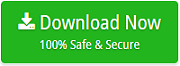
2: Run the application, select Mail.com from left panel, enter the credentials of Mail.com account and click on Login button.

3: Select the required folders, choose Gmail from the file saving list.

Note: If you want to convert Mail.com to G Suite account, then choose G Suite as file saving option.

4: Enter Gmail credentials and click on Backup button. The tool starts creating backup from Mail.com to Gmail account. Please wait until the process completes.

Take a Trial to Migrate Mail.com Email to Gmail or G Suite
The tool comes up with free demo edition facility. With this freeware, one can easily check the complete software working and functionality before investing on it. Also, demo tool allows to create the backup of 25 data items from each folder.
Why Choose Mail.com to Gmail Migration Tool ?
It is a safe, secure, and reliable tool to import Mail.com emails to Gmail or G Suite account. With this tool, one can easily get the unlimited Mail.com to Gmail conversion without any trouble. During the migration, the tool maintains all the properties of emails. You will get the exact Mail.com to Gmail migration. It has many inbuilt facilities to forward Mail.com to Gmail account.
- Mail.com to Gmail Converter allows to Mail.com emails to Gmail in bulk.
- Import Mail.com emails to Gmail account along with all the attachments.
- One can change the default language of the tool while installing it.
- During Mail.com to Gmail migration, the tool maintains all the properties.
- One can install this application on any Windows Operating system easily.
- The tool comes up with advanced filter option to make the migration easy.
Frequently Asked Questions
Ques 1. I want convert selective emails from Mail.com to Gmail account. Can I use this software for the same ?
Ans 1. Yes, the tool provides the complete preview of email folders. Just check those folders whose emails you want to convert.
Ques 2. Is this application is compatible with Windows 10 ?
Ans 2. Yes, you can operate this tool on Windows 10 machine.
Ques 3. I have a large number of Mail.com emails. Can I create backup in bulk ?
Ans 3. Yes, it allows you to convert Mail.com emails to Gmail in batch.
Ques 4. Is there any limitation to migrate Mail.com to Gmail with licensed edition ?
Ans 4. No, there is no limitation involved with licensed edition. One can perform the unlimited migration from Mail.com to Gmail account.
Final Words
In this blog, we have explained the complete procedure to migrate Mail.com to Gmail account. This tool comes up with the very simple graphical user interface. One can easily get the safe and accurate email migration. It is suggested to go with the free demo edition.


