How to Transfer BlueHost Email to Gmail Directly ?
We’ve noticed that many people are seeking for a way to transfer BlueHost email to Gmail account. As a reason, in this blog, we will resolve this question in the most professional manner possible.
So, keep reading this blog by Mailsware team and get your query resolved.
#No1 Solution Transfer BlueHost Email to Gmail
Mailsware Email Backup Wizard is the ultimate solution to transfer complete data from BlueHost to Gmail account. With the help of this incredible method, one can effortlessly migrate BlueHost email to Gmail, including attachments. This application is all that is required. It has a variety of advanced and attractive features that contribute to the tool’s excellence and uniqueness.
- Batch transfer BlueHost accounts data at once.
- Move BlueHost email to Gmail with attachments.
- Preserves all the email properties of BlueHost data.
- Transfer unlimited data from BlueHost to Gmail account.
- Transfer selective BlueHost folders as per the need.
How to Transfer BlueHost to Gmail in Some Simple Steps ?
- Download the software on your machine. (Install and execute this software on any edition of Windows OS, current or previous.)
- Run the application and choose BlueHost as source application.
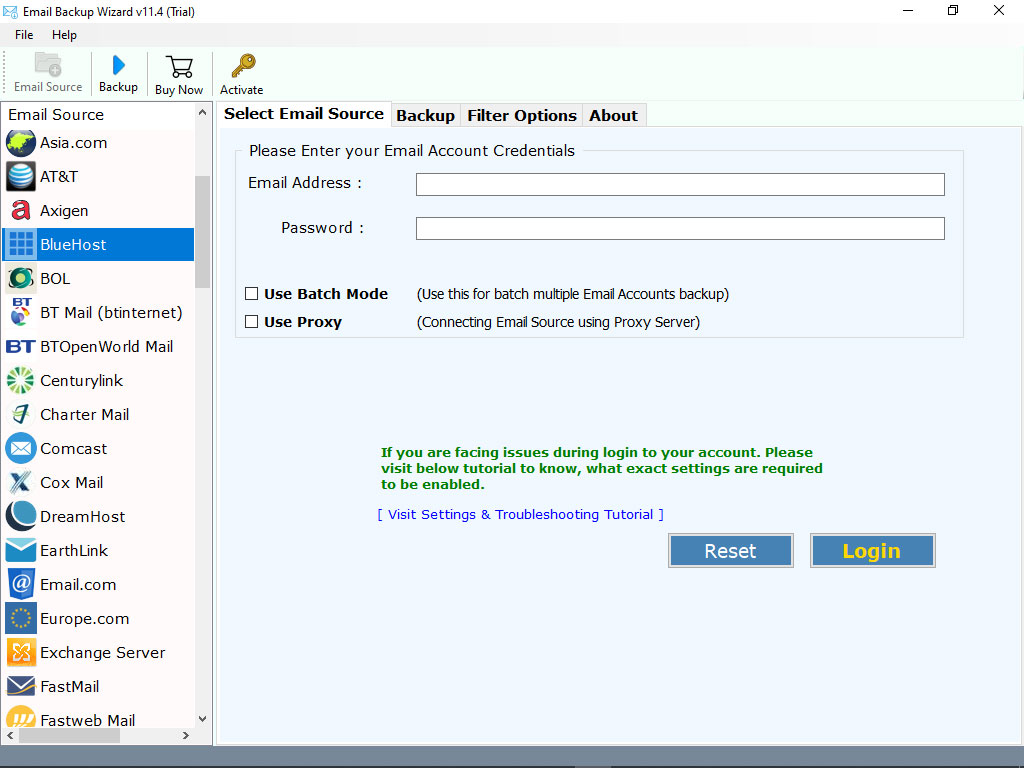
- Enter the credentials of your BlueHost email account then, click the Login button.
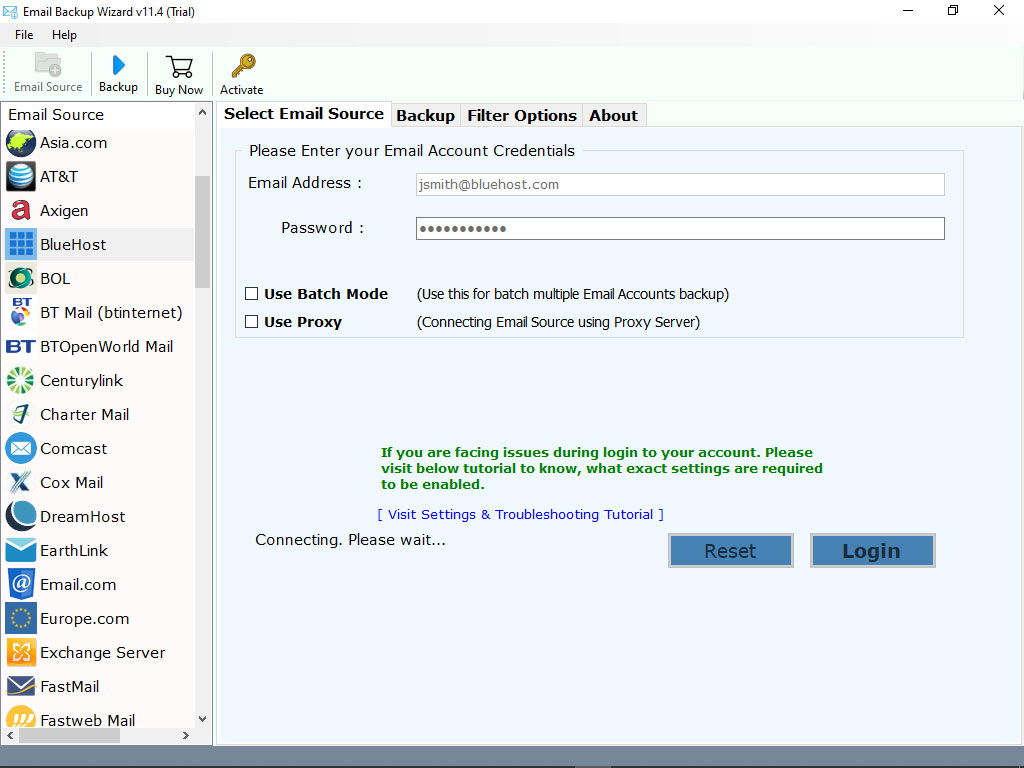
- In the left panel, the tool begins analysing and importing all email folders. In order to transfer your data, please choose the folders you would like to convert.
- Now, select Gmail as saving option.
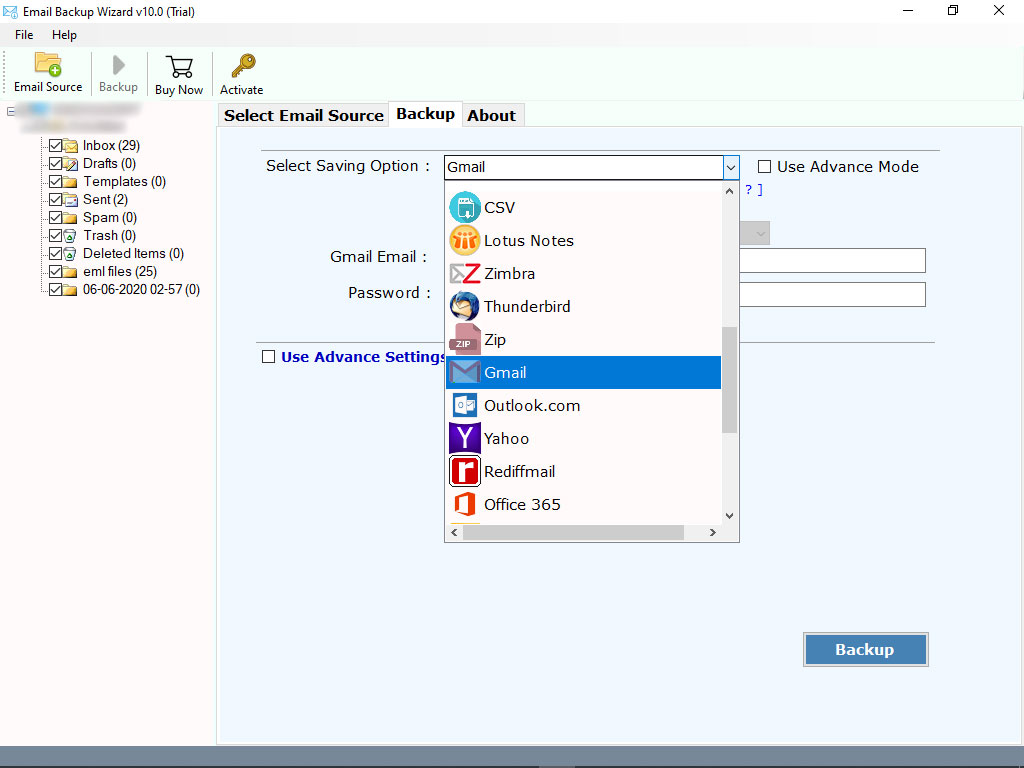
- Enter Gmail credentials such as email address and password. Finally, hit on Migrate button to begin the process.
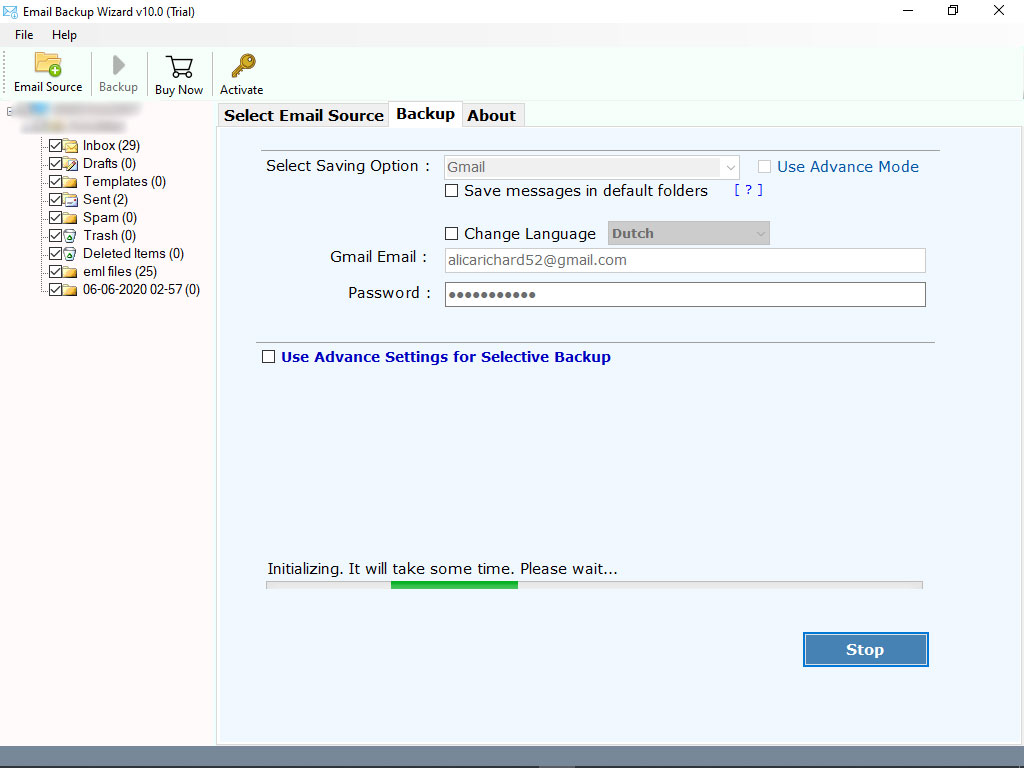
That’s it. This is how you can effortlessly move all of your data from BlueHost to your Gmail account without any problems. As the procedure continues, please be patient.
Hurray! Free Download BlueHost to Gmail Transfer Tool
Want to transfer data from BlueHost to your Gmail account for free? If this is the case, it is recommended that you download and test the tool’s free demo edition first before making a purchase. With the help of freeware, you can quickly verify the software’s operation and functionality. Additionally, this free edition enables the transfer of up to 25 data items from each folder. Upgrade to the licenced edition after you are totally pleased with the software’s performance.
Eye-catching features of the Tool that Make it Better Compared to Others
Batch Mode (Special Feature): The tool comes up with so many advance functionalities. Batch mode is one of them. Using this feature, one can easily transfer data from multiple BlueHost email accounts at once. Also, you just have to select a CSV file which contain email ids informatio and password.
100% Safe and Ease-to-Use: This application is 100% tested and free of any risks. Also, it features a very simple and straightforward user interface. Both technical and non-technical users will have no difficulty using this application.
Transfer Emails with Attachments: With the help of this amazing tool, users can easily transfer full data from BlueHost to Gmail account. It successfully supports forwarding BlueHost emails to Gmail with all attachments. Additionally, the tool has no file size limitation.
Selectively Transfer BlueHost Mailboxes: If you want to transfer selected folders from BlueHost to Gmail, then it is possible with this software. You only need to select the folders whose contents you wish to transfer to your Gmail account.
Preserves All the Email Formatting Always: It is the best application for transferring BlueHost email to Gmail account. During the transfer process, the tool retains all properties of emails. At times, one can easily access an exact and accurate outcome.
Need Help ? Contact Us Anytime
Mailsware software has a very simple user interface for the convenience of the user. If you have any difficulties when utilising our solution, please contact us. We are always there to assist you.
The EndNote…
In the preceding article, we discussed the optimal method for migrating BlueHost email directly to Gmail. Using the suggested application, this task can be readily accomplished without sacrificing data. Therefore, download the app on your Windows PC. We hope the blog is of great assistance to you.




