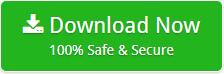How to Upgrade from Outlook Express to MS Outlook 2016 – Complete Guide
As we all know, the Outlook Express email application is no longer available in the online market. Therefore, users look for a solution to move their Outlook Express email client to Outlook 2016, 2010, 2007, 2003, etc. Not only this, but users also have other queries such as:
- How do I transfer my emails from Outlook Express to Outlook on another computer?
- Can I import Outlook Express DBX files to Outlook 2016?
- How to convert Outlook Express to MS Outlook?
Therefore, we have come up with a solution to switch from Outlook Express to MS Outlook 2016 or below versions. Read on to learn the direct way to export emails from Outlook Express to MS Outlook. Download the expert solution to smoothly upgrade from Outlook Express to MS Outlook 2016.
Expert Solution
DBX to PST Converter software makes easy for the users to easily migrate all the data from Outlook Express to Outlook PST format. The application creates Unicode PST file after migration. No external application is required to export OE data into MS Outlook mailbox.
Migrate from OE to Outlook 2016, 2010, 2007, 2003
The process of upgrading from Outlook Express DBX to Outlook PST involves three processes:
- Import mail account settings
- Import Outlook Express messages address book and rules
- Set Outlook as the default e-mail client
Let us check the steps elaborate in the processes:
Import Mail Account Settings
- In Outlook firstly, go to Filetab >> choose Open from the Menu option.
- Click on the Import tab to simply open the Import and Export Wizard
- Now, click on the settings of Import Internet Mail Account >> click Next
- Go to the Outlook Express>> click on Next
- Verify your display name as well as your email address
- Now, check Incoming and Outgoing mail servers>> Account name
- Type the password and click the method for
- Click on the Finish button to simply import mail account settings.
Import Outlook Express Messages Address Book & Rules
- In Outlook, go to File tab >> choose the Open from Menu
- Click Import tab to open Import and Export Wizard
- Now, click on the Import Internet Mail & Address
- Click on the Outlook Express x, 5.x, 6.x or Windows Mail
- Just make sure that the Import Mail, Import Address Book or Import Rules check box is chosen >> click Next
- Choose the option to Import into either Outlook Contacts folder or Personal Address book
- Choose an option to import Duplicates
- Click on the Finish button
Set Outlook as the default email client
- In Outlook, go to the File tab >> choose Open from Menu
- Click on the General tab
- Under the Startup options,>> click on Make Outlook default program for email, contacts, and Calendar checkbox >> click on Ok
Final Words
Migration of data is somehow important in a way to maintain that workflow. Therefore, most of the time users need to upgrade from Outlook Express to Outlook 2016, 2010, 2007, 2003, etc. In the above discussion, we have discussed the same way to migrate OE to MS Outlook PST.