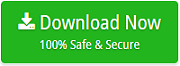How to Batch Import OneNote Documents to Multiple Formats ?

Have you ever taken notes in Microsoft Word, Notepad or Outlook and categorized them in the folder inside another folder? Like these applications, there is also another way to take notes, called OneNote. Simple interface, search capabilities, and very intuitive text formatting. OneNote is one of the most powerful note-taking programs. Also, the best way to describe it is “Digital Notebook”. OneNote is part of “Microsoft Office Suite.” You can use this software to take notes, capture screenshots, draw and record audio, etc. But still, there are many tasks that the user wants to perform, which OneNote does not provide by default. So, if you are looking for a solution to import OneNote documents into multiple formats, download the professionally designed OneNote Converter.
How to Convert OneNote Files to Another Account ?
OneNote Converter Software does exactly what users need. This software is completely free of Virus or Malware. This software is useful for converting OneNote to PDF, OneNote to DOC, OneNote to DOCX, OneNote to HTML, OneNote to XLS, and OneNote to Image (PNG, JPG, GIF, BIM and TIFF). This application is useful for converting OneNote files into batches. This software also provides many advanced features. One can easily import OneNote files simply by following the simple steps outlined below:
Download the software:
- Run the software and select OneNote documents.

- Select the file saving in which you want to convert data.

- Browse the required destination and click on Convert button.

- The application will quickly start converting OneNote files

Watch the Video to Easily Convert OneNote to PDF, DOC, RTF, ELMX, EML and more.
Why to choose OneNote Converter?
- If the consumers wish to convert OneNote to pdf in bulk since batch conversion is the most often requested feature by today’s users. However, the OneNote batch import function is not supported by OneNote. They are looking for a reputable OneNote Migrator at that point.
- Let us consider the following scenario: you wish to convert OneNote to pdf, but you don’t have OneNote installed on your computer system. You will not be able to open a OneNote file at that time unless you first install the OneNote Software on your computer.
Just like the above needs, there are also some more things which users want to perform but OneNote Software does not support. Therefore, users are requesting regularly to how to convert OneNote to pdf or another format in batch. For this, users should try the third-party tool, which fulfils their needs. Now, we are going to suggest you a reliable OneNote Converter which helps your objectives.
Features & Benefits using OneNote Tool
- OneNote Batch Import: With this software, users can convert multiple OneNote files to PDF, HTML, and Image in batch. This feature reduces the time and effort of selecting OneNote file again and again. This software provides “Select File” or “Select Folder” options. If it is batch of OneNote folder then the user can choose it or if it is single OneNote file then that is also possible.
- Convert OneNote to Multiple Format: OneNote Converter allows users to import OneNote files to many file formats. This software supports to convert OneNote to PDF, OneNote to DOC, OneNote to DOCX, OneNote to XLS, OneNote to HTML, and OneNote to Image.
- Export .onepkg to .one: Suppose you have an OneNote notebook in which so many separate .one files are present and you want to convert them into PDF format separately. This software allows you to convert .onepkg to .one. This software will create the single-single .one files of a complete package.
- Standalone OneNote Converter: This software is completely standalone. It does not require the installation of OneNote Software to convert OneNote to any format.
- Save Output to Desired Location: With this software, users can save their converted OneNote documents to the desired location. This option is helpful for the users to easily manage and access the converted documents.
- OneNote to OneNote 2016 and Other Editions: OneNote Converter is capable to support all the OneNote editions. It can easily convert OneNote to OneNote 2016 2003, 2007, 2010, and 2013.
Conclusion
OneNote Converter is a reliable tool for users to easily understand how to convert OneNote to Word or another file format. Also, the software is a complete package. It maintains the folder structure during the conversion. So, use this authentic solution to get safe and secure conversion without losing any valuable information.