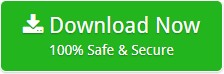How to Create Namecheap Email Backup ? Complete Guide

Like this, we have got so many queries where users are asking for solution to backup emails from Namecheap account.
Are you also the one who wants to download Namecheap emails to another account ? If yes, then keep reading the blog. Here, we are going to explain the complete process to create Namecheap Web Hosting Backup.
How to Create Namecheap Email Backup ?
Email Backup Application is the best and reliable tool to forward Namecheap emails to another account. This software is helpful to download Namecheap web-hosting emails along with all the properties. The tool is completely free from any type of risk. While creating backup of Namecheap account, the tool preserves folder structure and email formatting. With this software, users can easily create complete Namecheap backup in some simple clicks.
Steps to Forward Namecheap Emails to Another Account
Follow the simple steps to download Namecheap emails:
- Download Namecheap Email Backup Tool on your Windows computer.
- Run the application and select IMAP as source email client.

-
- Enter the credentials such as Email Address, Password, IMAP Host, and Port No. and click on Login button.
- IMAP Settings to be used
- IMAP Server : mail.privateemail.com
- Port : 993

- The tool instantly loads all the email folders. Please check the required folder.

- Now, choose the required file saving option.

- Enter the credentials of selected account such as Email Address and Password. Lastly, click on Backup button.

That’s it. The tool starts creating email backup from Namecheap to required saving.
Important Features of Namecheap Email Backup Tool
Batch Conversion Facility: The tool comes up with batch conversion feature. By enabling this feature users can easily create backup of multiple Namecheap email accounts.
Safe and Secure Application: This software is completely risk-free. Users can easily get the safe and accurate migration from Namecheap to another account.
Maintains All Email Properties: While creating Namecheap Email Backup, the tool maintains all the email properties. Users will get the exact result in some moments.
No File Size Limitation: There is no file size limitation imposed on the tool. With Namecheap Email Backup Solution, users can easily download unlimited Namecheap emails to another platform without losing information.
Supports All Windows Platform: This software is completely Windows-based. Users can easily forward Namecheap Emails to another account on Windows 10, 8.1, 8 and other editions.
Simple User Interface: Namecheap Email Backup Tool comes up with the very simple user interface. Technical and Non-Technical users can easily use this software without facing hassle.
Final Words
In this above blog, we have explained the complete process to create Namecheap Email Backup. The suggested solution is helpful to forward Namecheap email to another account without losing information. So, download the tool on your machine and get your query resolved.