How to Move AOL to Another Computer with All Information ?

Summary – In this blog, we will tell you how you can move AOL to another computer without leaving any information. It is a simple and fast process that does not need any external installation on your PC.
Many times our system becomes slow due to the fact that several applications are running at the same time. It also affects our efficiency and daily work. Recently, our support team received a query in which the user is struggling to move emails from AOL to another computer.
Before, we discuss the complete query with you. Let’s get a quick overview of the AOL email application.
American Online (AOL) is a free web-based service started in 1993. In some years, it becomes the largest email provider and gained millions of users. But, it doesn’t provide any direct way to move emails from AOL to new PC with attachments.
Help! I want to transfer all my data from AOL to another computer directly. But I didn’t find any solution for this. I request you to guide me the complete process of moving AOL to another computer with email attachments. Thanks in Advance.
– Mark Morison
Moving emails from AOL to another computer can be done quickly and securely with Mailsware Email Backup Application. It is a fabulous program to directly transfer AOL to Another Computer with all information.
Read more about the AOL Backup Tool
It is the simplest way of moving emails, contacts, calendars, and all other information from AOL to another computer. You do not have to compromise on anything; It is powerful enough to transfer bulk AOL files to new PC with attachments at once. All the information is maintained throughout the task. One of the best things about this software is that from a beginner to expert all can use this for 100% results.
5 Basic Steps to Move AOL to Another Computer Speedily
To move all your data from AOL to a new computer, follow the below-mentioned steps explaining product working.
- Download and start the software on a Windows-compatible computer.
- Choose AOL from the source list placed on the left. Next, enter the credentials such as email address and password. Hit the Login button.

- The program lists all the folders from the AOL email. So, select the information according to your needs.
- Select the required file type to easily move AOL to another computer.
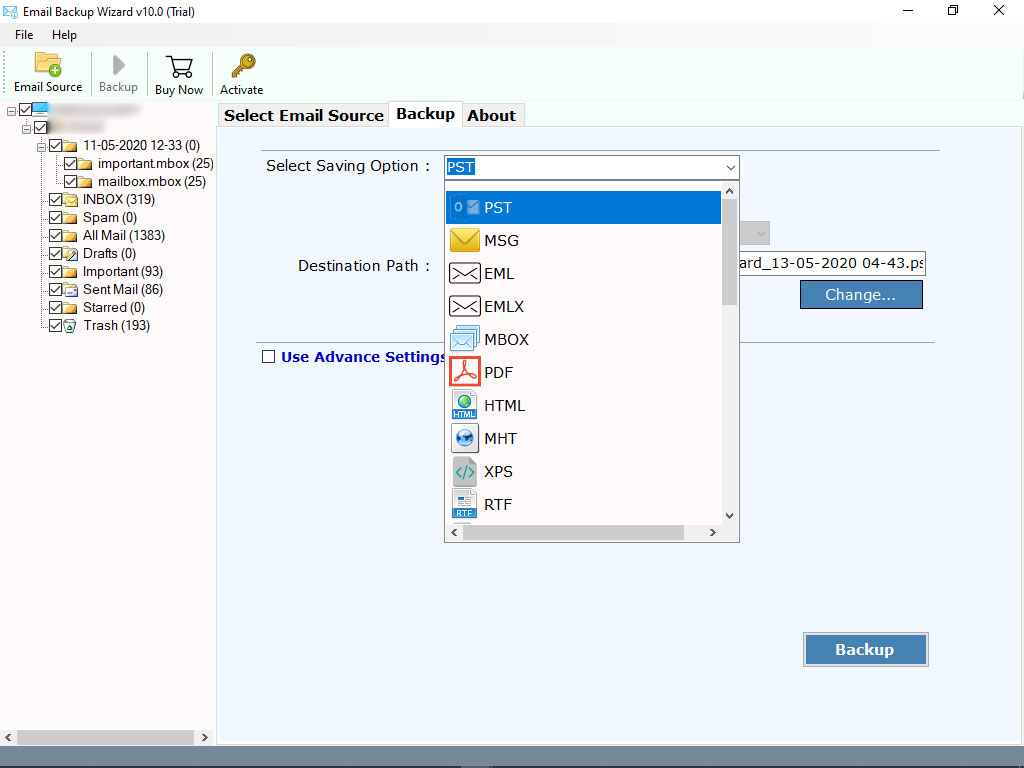
- Enter a location to get the final results and click on the Backup button.
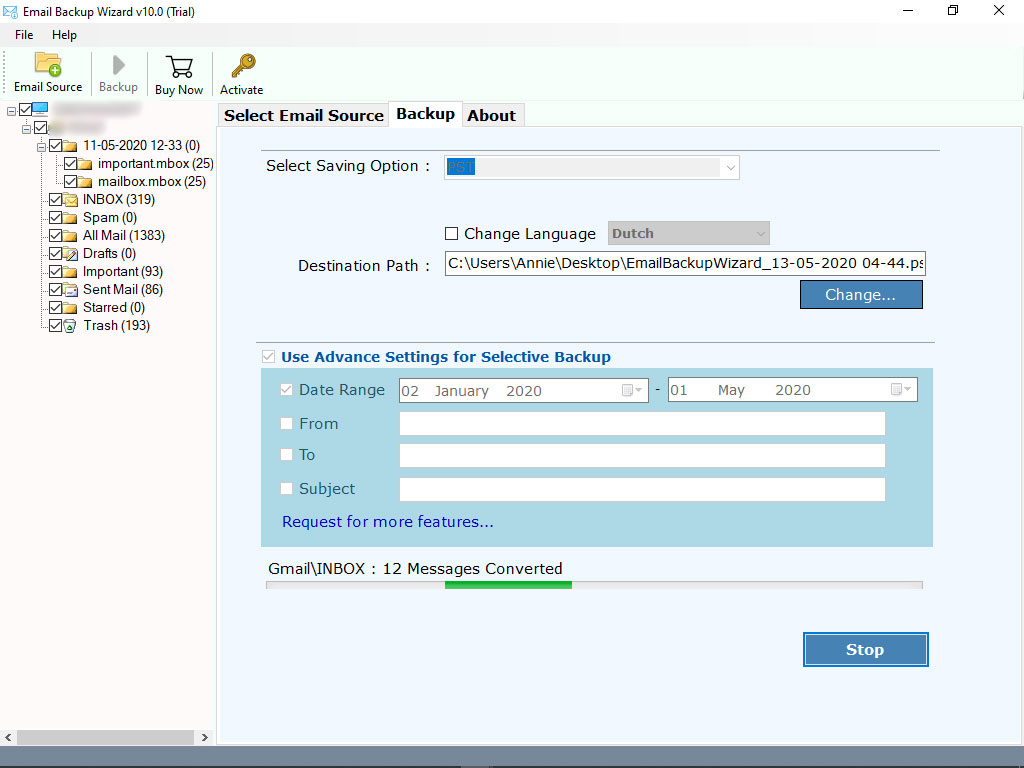
Please wait as the conversion process is running. Once it gets over, a complete conversion message appears on your screen.
Finally, go to your mentioned location to see the results and enjoy.
What’s the Special Benefit ?
The bonus point of using this application is you can try it for free. It comes with a demo version that allows users to transfer the first 25 emails from AOL to another computer with attachments. The process is same as mentioned above. Also, you will get familiar with the working and features of the tool. So, after the trial version when you purchase the Pro edition to transfer all AOL data to another computer it will be pretty much easy for you.
Here’s the list that explains the significant features of the Software
Reliable and easy to use: The application is the best way to move AOL to another computer without any compromise. It can transfer all items from the AOL account with attachments.
Save results at user-friendly location: The tool allows you to save the resulting data to the destination of your choice. It also saves the final result on the desktop by default and gives you the option to modify.
Preserve email properties: Software can efficiently move AOL to a new computer with all email properties preserved. It secures formats, colors, attachments, subject, sender and receiver details, online images, hyperlinks, etc.
Bulk Conversion: It is programmed with advanced algorithms and therefore anyone can use it for moving bulk emails from AOL to another computer with attachments.
Compatibility with Windows: This utility works without problems in Windows 10, 8.1, 8, 7, Windows XP, Windows Vista, Windows Server 2019, Windows Server 2016, etc.
Some Frequent Questions by user
I wanted to know does this software move AOL folder to another computer with respective attachment.
Expert Reply- Yes, the utility is designed in such a way that it moves AOL to another computer with attachments.
How many emails from AOL to new computer can be transferred in one go?
Expert Reply – The user can move hundreds of emails from AOL to a new computer at once but, only with the Pro edition.
Is there any version of the application for macOS users?
Ans. No, the utility is only designed by Windows compatible system and does not support macOS at all.
At the End
We have given detailed information on the topic of how to move AOL to another computer with a reliable solution. It works amazing and you can use it directly on your Windows machine. In a few clicks, all your emails from AOL account are transferred into a new computer with attachments. So, try the utility now and for any queries, contact our technical support team.




