How to Migrate Your Organization Data to Exchange Server Account ?
Here’s how to migrate your organization data to Exchange Server account.
A few days ago, we received the following query.
“Hello, we are running a small business and we are thinking about migrating full organizational data to Exchange Server account. We have never done an email migration before so we have no idea how to do it. Dear Mailsware Team, can you please show us how we can migrate the account data of multiple users to Exchange account at the same time. We are waiting for your quick response.”
Have you also decided to switch to Exchange Server account for better features and other reasons ?
If so, then this Mailsware guide will be very helpful to you.
Here you will get the perfect solution to accomplish this task even without encountering any issues.
Migrate Your Organization Data to Exchange Account with Mailsware
Whichever email service you use, you can migrate data from that service to the Exchange Server account using Email Migrator. We have developed this application to meet the requirements of each user. With the help of this tool, one can easily migrate email to Exchange Server account directly along with all the attached information.
Here is the List of Supported Services from Which You Can Migrate Data
- 1&1 Mail
- 126
- 163
- AIM
- Amazon WorkMail
- AOL
- Arcor
- Aruba
- Asia.com
- AT&T
- Axigen
- BlueHost
- BOL
- BT Mail
- BT Mail
- BTOpenWorld Mail
- CenturyLink
- Charter mail
- Post.com
- Comcast
- Cox Mail
- DreamHost
- EarthLink
- Email.com
- Europe.com
- Exchange Server
- FastMail
- Fastweb
- FTP Email Accounts
- G Suite
- Gmail
- GMX
- GoDaddy
- Horde Webmail
- Hosted Exchange Server
- HostGator
- HostMonster
- Hotmail
- IBM Verse
- IceWarp Cloud
- iCloud
- IMAP Server
- ISP
- KPN Mail
- Libero Mail
- Lycos Mail
- Mail.com
- Mail.ru
- Mail2Wrold
- MDaemon Cloud
- MWEB Webmail
- NameCheap
- NAVER
- Network Solutions
- O2PL.COM
- Office 365
- QQ.com
- Rackspace
- RediffMail
- Rogers
- RoundCube Webmail
- Sapo
- Shaw Mail
- SiteGround
- Sky Mail
Check Out the Steps to Migrate Email to Exchange Account
Tip: It is recommended that you first download and use the FREE DEMO EDITION of the tool. This free version is added to test the operation and functionality of the software before investing anything. It also allows you to migrate 25 data items from each folder. When you are satisfied with its performance, upgrade to a licensed version for unlimited portability.
After downloading the solution to your computer, follow the steps below.
- Run the application and choose the required email service from which you need to migrate data.
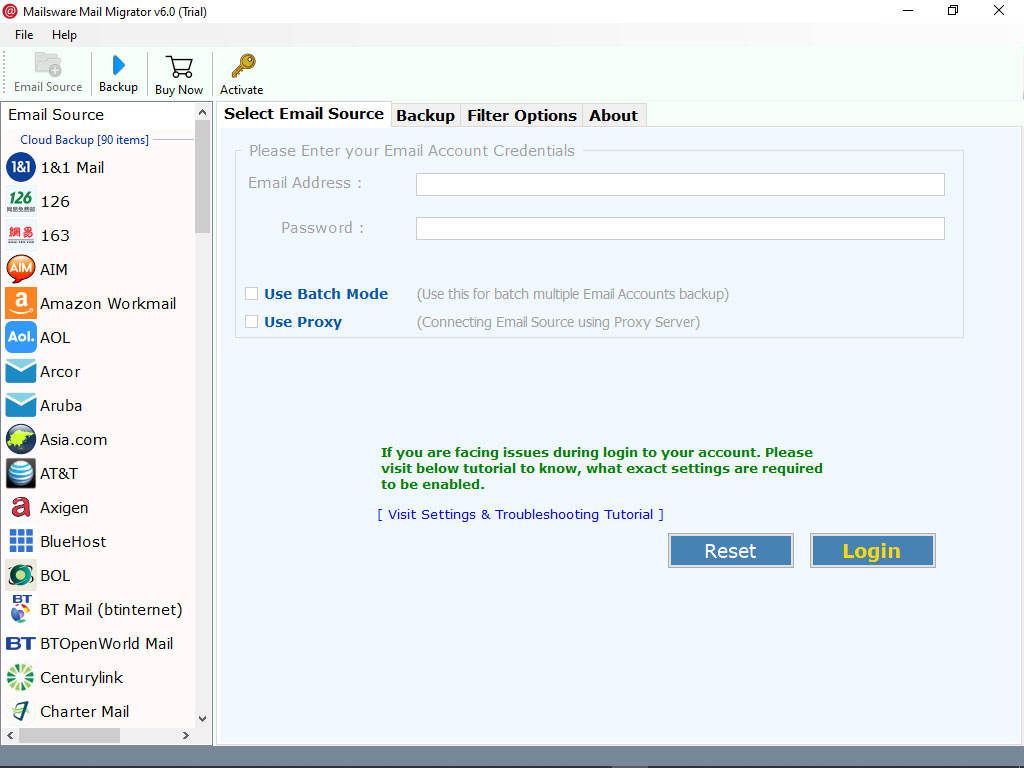
- Enter the credentials of your email account and click on Login button.
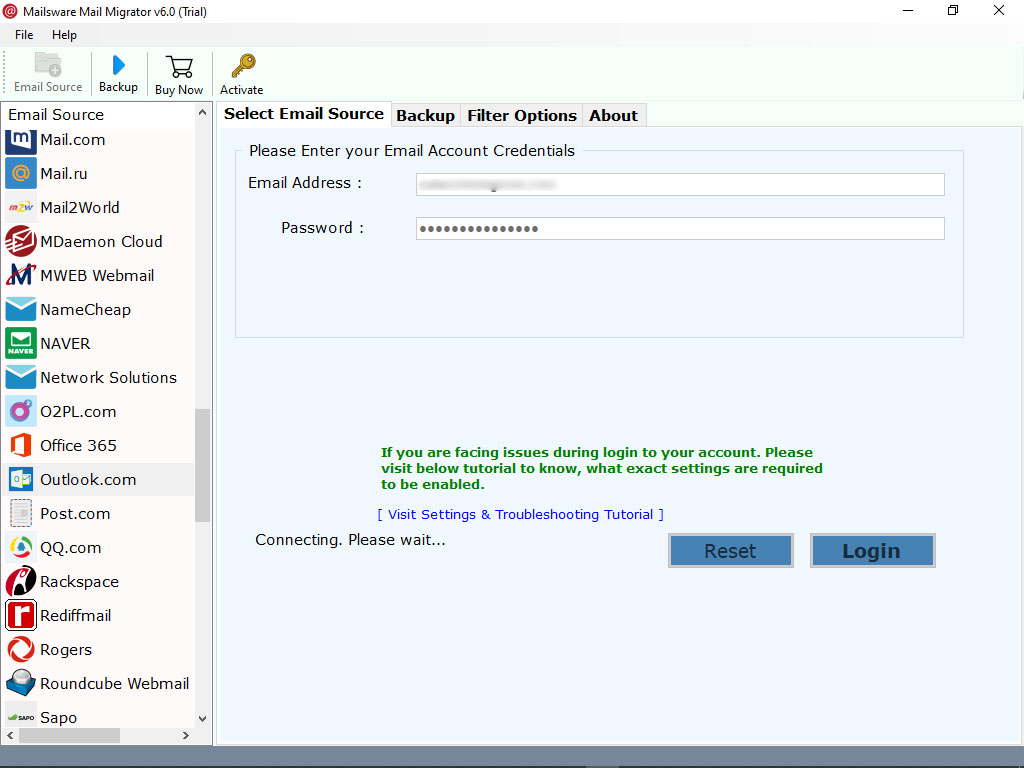
- After you click “Login“, the tool will instantly load all the folders in the left pane. Please check the required folders, the data from which you need to migrate.
- Now, click on Convert and choose Exchange Server as saving option.

- Here you need to enter your Exchange account credentials and click the “Migrate” button.

That’s all. The solution starts migrating data to the Exchange Server account. This process will only take a few minutes. So, wait until you get a completion message.
Steps to Batch Migrate Multiple Accounts to Exchange at Once
The following steps are helpful for administrators who need to migrate multiple email account information to Exchange at the same time.
- Once the solution is downloaded, run it, choose the required email service, and enable “Batch Mode”.
- Here, this application will allow you to select a CSV file containing all email addresses and password information.
- This app will automatically display all email addresses in the software panel. Then, click the Next button.
- Now, select Exchange Server account, enter credentials, and click on Migrate button.
By following these steps, you can migrate your organization data to Exchange account.
Read About the Powerful Functionalities of the Software
- Migrate Complete Data: Using this perfect application, you can migrate complete data from your email account to your Exchange Server account without any restrictions.
- Migrate Email Attachments: With this solution, you can migrate email to your Exchange account along with attachments. So, don’t worry if your emails contain attachments too.
- Selective Folder Migration: If you need to perform a selective migration, it is possible with this software. Also, you can easily migrate selected data to your Exchange account as required.
- Simple User Interface: It is the best application to migrate your organization data to Exchange Server account. This application has a very simple user interface, so you can easily use this software without running into problems.
- Supportive Application is Not Required: This program is completely self-contained. You do not need to install any helper application to directly migrate data to your Exchange Server account.
Some Common User FAQs
Question 1: How long does it take for this software to migrate all of my organization data to an Exchange Server account?
Answer 1: It is the fastest application and only takes a few minutes to migrate unlimited data to an Exchange Server account.
Question 2: Are there any file size limits for the licensed version?
Answer 2: No, only the demo version has some limitations. With the licensed version, you can migrate an unlimited amount of data without any restrictions.
Question 3: Can I run this application on my Windows 10 machine?
Answer 3: Yes, you can run this software on Windows 10 and other editions.
Feel Free to Contact Us For Any Assistance
Feel free to use Mailsware software, as our tools are completely risk-free. We assure you that this software will give you a 100% accurate and safe result. In addition, this application is very easy to use, so any type of user can easily use it without the need for technical assistance.
The Final Words
In today’s Mailsware blog, we have provided the best solution for those who need to migrate organization data to Exchange Server account. Also, using the suggested application, one can easily solve this task without facing any problems.




