How to Migrate Outlook.com to Another Account with All Properties ?

“Dear support team, please help me. I want to migrate Outlook.com to another account due to some professional reasons. Please provide me a solution that allows to migrate complete Outlook.com data without losing a bit of information.”
A few days before, we got the above query where a customer requested for a solution to migrate Outlook.com data. Are you also the one who wants to migrate Outlook.com to another account ? If yes, then download Mailsware Email Migrator on your Windows machine. Also, it is the most reliable solution to accomplish this task in some simple clicks.
How to Migrate Outlook.com to Another Account ? Check Screenshots
Follow the step by step process given below:
- Download the suggested tool on your Windows machine.
- Run the application, choose Outlook.com as source email clients. Enter Outlook.com Email Address and Password. Then, click on Login button.
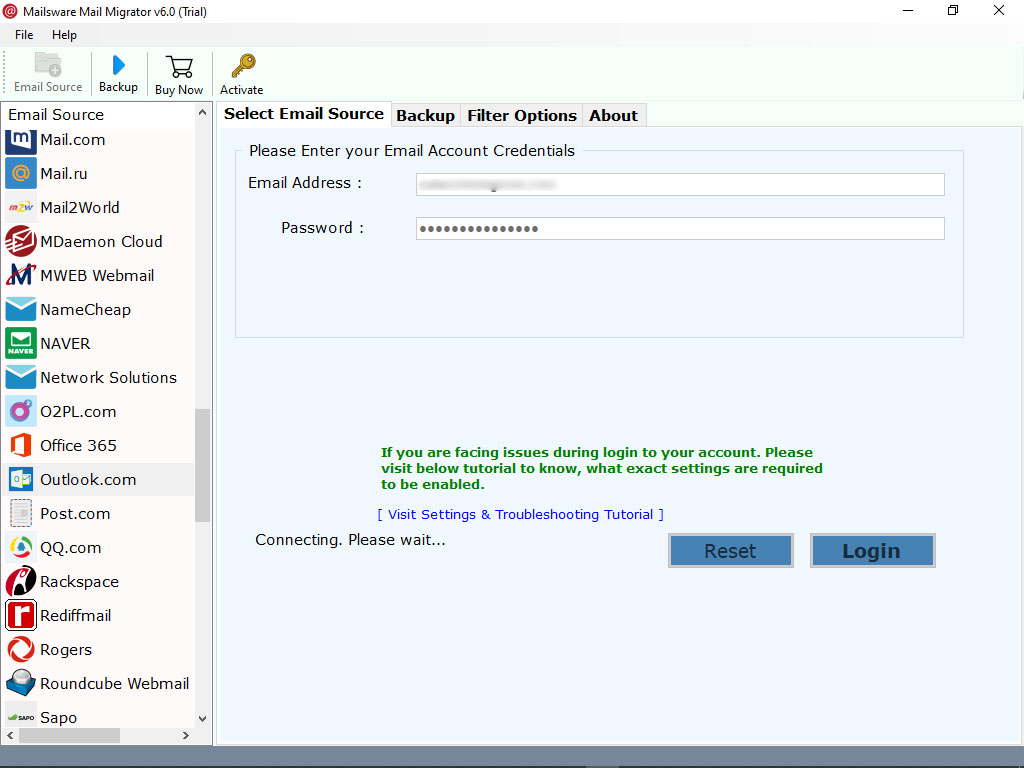
- The tool starts analysing all the email folders. It will automatically load all the folders on the left panel. Check the folder whose data you want to migrate.
- Now, choose the required file saving option.
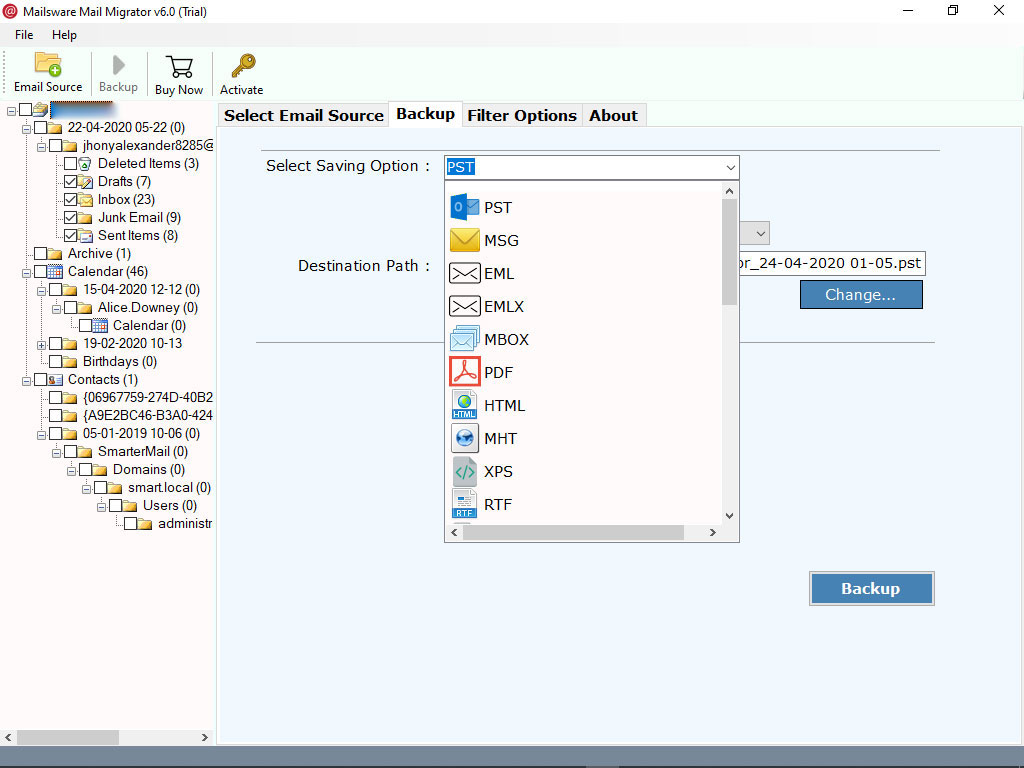
- Select the required file naming option to rename the file as per the need.
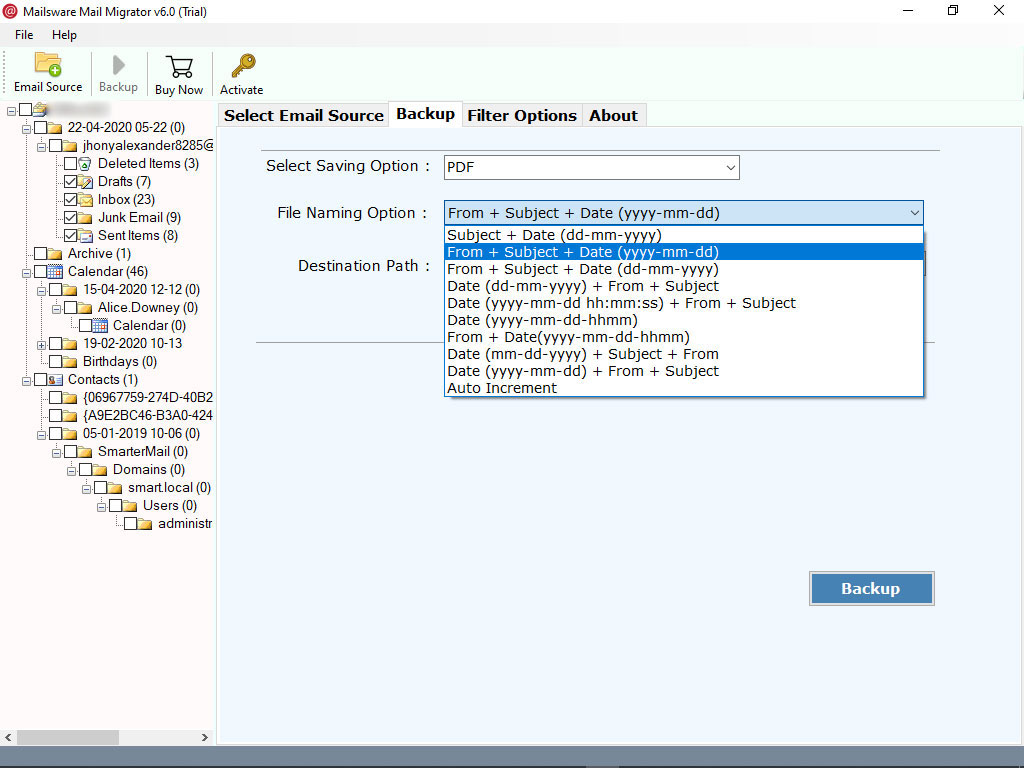
- Now, choose destination path and click on Migrate button. The tool starts migrating Outlook.com data to required platform. Please wait until the process completes.
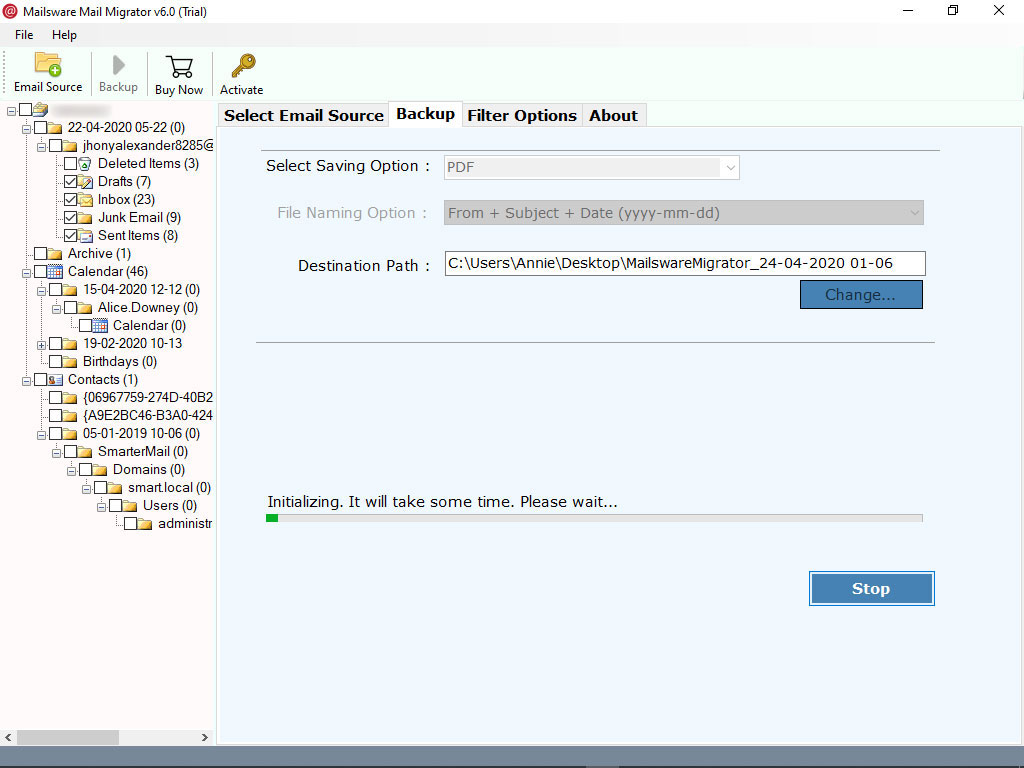
Migrate Outlook.com to Most Common File Savings – Complete List
The tool successfully supports to migrate emails from Outlook.com to most popular formats and email services.
Supportive File Formats
- Outlook.com to PST
- Outlook.com to PDF
- Outlook.com to MBOX
- Outlook.com to MSG
- Outlook.com to EML
- Outlook.com to EMLX
- Outlook.com to HTML
- Outlook.com to MHT
- Outlook.com to CSV
- Outlook.com to RTF
- Outlook.com to XPS
- Outlook.com to TXT
Supportive Email Services
- Outlook.com to Windows Live Mail
- Outlook.com to Thunderbird
- Outlook.com to Lotus Notes
- Outlook.com to Gmail
- Outlook.com to G Suite
- Outlook.com to Office 365
- Outlook.com to Yahoo
- Outlook.com to Outlook.com
- Outlook.com to Exchange Server
- Outlook.com to Hosted Exchange Server
- Outlook.com to Rediffmail
- Outlook.com to IMAP
Read More About Outlook.com Migration Tool
It is the highly recommended solution to migrate complete data from Outlook.com to another account. The tool successfully supports to migrate Outlook.com emails along with all the properties. There is no file size limitation imposed on the tool. One can easily perform the migration in some simple moments. This software works on every Windows platform. Also, it offers so many advance functionalities.
Highlighted Features of the Tool to Migrate Outlook.com to Another Account
Use Batch Mode: It is the most advance feature of this software. With the help of Batch Conversion feature, you can easily migrate data from multiple email accounts at once.
Migrate Email Attachments: With this software, one can easily migrate Outlook.com to Another account along with all the properties. Also, it supports to migrate Outlook.com emails along with all the attachments.
Safe and Simple: This Outlook.com Migration tool is completely free from any type of risk. Also, the tool comes up with the very simple user interface. Users can easily perform the migration without losing a bit of information.
No Limitation: There is no file size limitation imposed on the tool to migrate Outlook.com to another account. Also, one can easily migrate unlimited data from Outlook.com account without losing a bit of information.
Windows Supportive: This software is compatible with all the edition of Windows OS. One can easily install this application on Windows 10, 8.1, 8, 7 and other editions.
Most Common User FAQs
1. What are the minimum system requirements to download this tool ?
- Hard Disk Space – 8.7 MB of free hard disk space
- RAM – Minimum 512 MB is required
2. Does the software require any external or supportive application ?
No, this software is completely standalone. There is no need to install any supportive application to migrate Outlook.com to another account.
3.Can I use this software to migrate selective folders from Outlook.com to another account ?
Yes, the tool successfully supports selective migration. Simply check the folders whose data you want to migrate from Outlook.com account.
Final Words
Above, we have provided the best method to migrate Outlook.com to another account. The suggested application is useful to migrate data from Outlook.com to multiple popular file savings. Also, it is recommended to use the demo edition first to check the complete software working and functionality.
Note: If you face any type of issues while using Mailsware products, feel free to contact our technical support team.




