How to Migrate Office 365 to New Computer with All Properties ?

Summary – Office 365 is quite a popular email service to manage emails, contacts, and calendars in Cloud. However, there are situations when users have to leave MS O365 and transfer all data to new computer. Here’s a quick guide on how to migrate Office 365 to new computer without leaving any information. We will do this more intelligently with Mailsware Email Migration Software.
Migrating Office 365 to new computer is a simple. You can backup your emails with attachments from the latest to the oldest. This can be done safely with the mentioned tool. It works great to migrate Microsoft 365 to new computer without compromise. The user can transmit every single piece of information with 100% accuracy.
Office 365 Migration Tool has many specialties like:
- Bulk conversion of O365 emails with attachments.
- Use the Admin option to migrate multiple O365 accounts to another computer.
- No file size limitation when transferring Office 365 to a new computer.
- Preserve email formatting and properties throughout the task.
- Gives more than 10 file types to save Office 365 mailbox to new PC.
- Specify the location of your choice to see the results.
Now, let’s understand the utility working to easily migrate Office 365 mailbox to new computer with attachments.
Migrate Office 365 to New Computer in just 5 Steps – Fast & Simple Method
Read me first –There is excellent news for everyone who is looking for a way to move several Office 365 files to a new machine. You are not need to pay to make use of the solution. It is available in a sample edition that allows the user to transfer the first 25 emails from Office 365 to another computer for testing purposes. After that, you may upgrade to the Pro edition in order to finish the Microsoft 365 migration on your new computer.
Follow the instructions along with software screenshots to simply migrate O365 mailbox to new PC.
- Download the solution on Windows-compatible computer.
- Select Office 365 from the source list and fill the credentials. Then, click on Login.

- Choose required folders listed in the software panel to continue the process.
- Now, select a saving file type of your choice to migrate Office 365 to new computer.
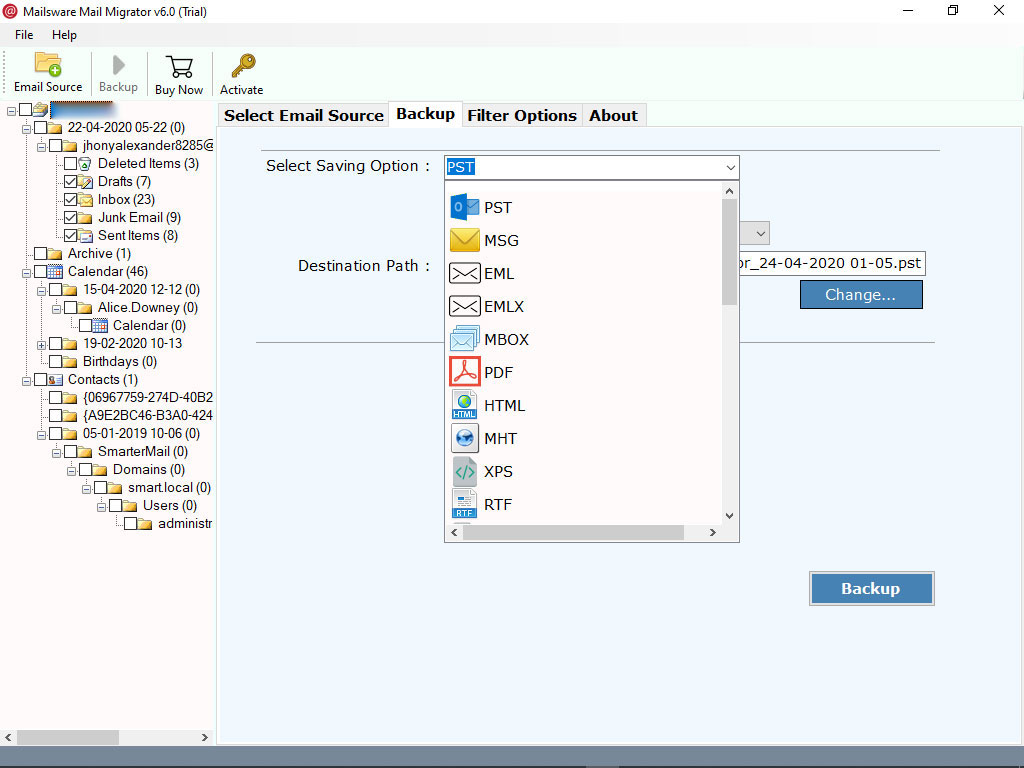
- Specify the location and File Naming option.
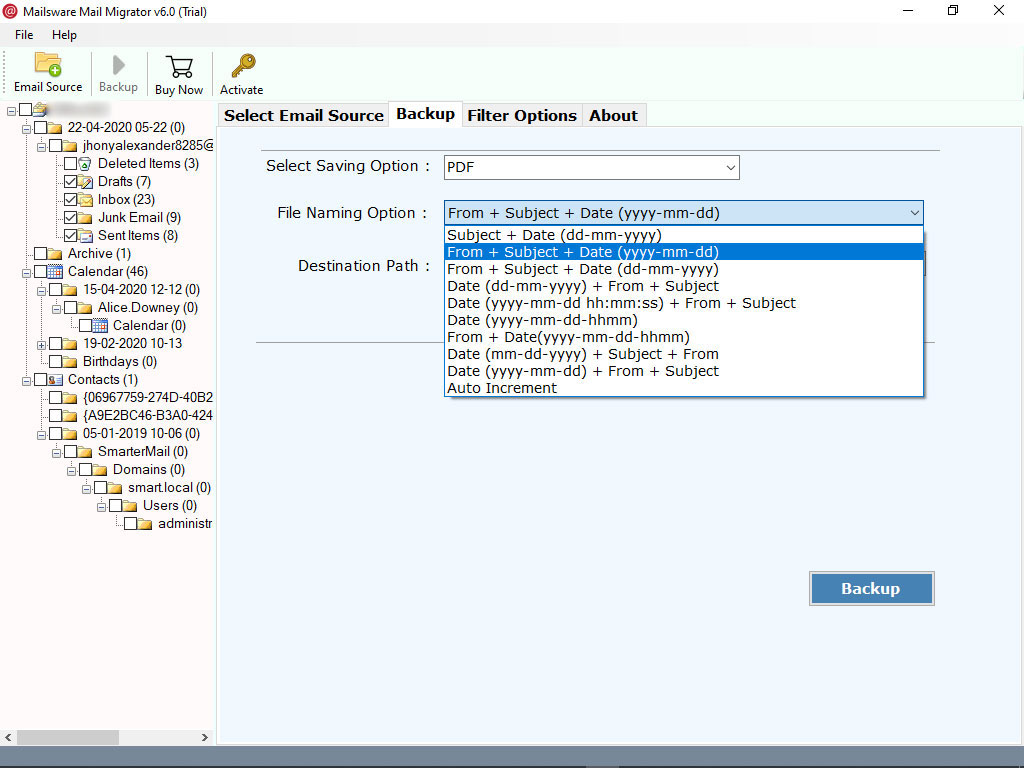
- Finally, hit on the Backup button. Don’t’ leave as the process of transferring Office 365 to another computer is running. You can see the live conversion in the software interface. You’ are done after you receive a log report. That’s all.
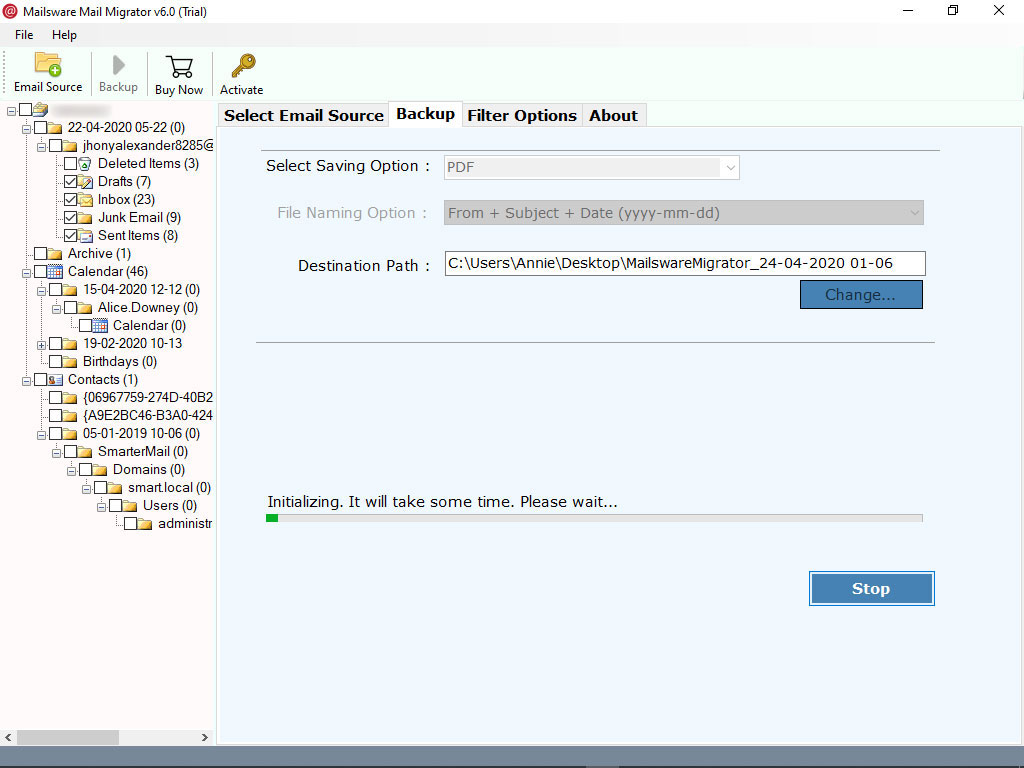
How can I transfer Office 365 to a new computer users query has been resolved.
Help! I want to migrate Office 365 mailbox to new computer – Question & Answer
1. Recently, I was assigned a task to transfer Microsoft 365 to new computer. I don’t know anything about this. Searched a lot but the solutions are highly technical. I request the experts to guide me most simply.
Reply – This is true that there are solutions out there to migrate from Office 365 to new computer. But, if you want to complete this task in the easiest and better way then try Microsoft 365 migrator tool to move Office 365 to new computer. It is an official solution that all can use without knowing technicalities.
2. I wanted to transfer all emails from Office 365 to another computer. What can I do?
Reply- First of all, download the mentioned Microsoft 365 Tool on your Windows computer. Then, follow the above-mentioned steps to get your job done easily.
3. Can I transfer Office 365 to new computer with the email attachments?
Reply- Yes, the program used in the blog is capable of migrating Office 365 emails to new PC along with attachments.
Why do they call it the Powerful & Reliable Solution ?
Here are some client reviews who have achieved Office 365 to new computer migration safely. Let’s see what they have to say.
I am someone who belongs to the non-IT background. I am quite stressed when I need to migrate Office 365 to new computer. But, luckily I get this tool that transferred all the data from the MS O365 account to a new PC in some minutes.
– David Manson
I am thankful to the Mailsware team for this great tool to move Office 365 to new computer. The working is quite easy-to-follow and the results are 100% accurate.
– Jack David
Ich bin sehr glücklich, dieses Tool zu verwenden. Der Migrationsprozess von Office 365 auf einen neuen Computer ist einige Zeit abgeschlossen und die Ergebnisse sind großartig.
– Paul Fischer
Bringing it All Together
That’s it. Our guide to migrate Office 365 to new computer comes to end. In this, we explained the most reliable way to resolved users queries how do I transfer Office 365 to a new Computer or another computer with all information. The method is easy-to-follow and doesn’t require any external installation on the system. It is an easy, fast, and safe solution.
Read Suggested Articles




