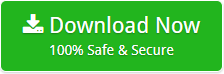How to Migrate Mailbox from One Exchange Server to Another ?

Are you looking for a solution to resolve the most frequently asked query “How to migrate mailbox from one Exchange Server to another ?” If your answer is YES, then keep reading the blog till the end.
In this blog, we have come up with an expert solution to accomplish this task, Also, we will describe the step-by-step process to migrate from one Exchange Server account to another.
Expert Solution to Migrate from One Exchange Account to Another
Mailsware Email Migrator is the highly suggested app to resolve this query. With this application, users can easily migrate mailboxes from one Exchange account to another without facing hassle. The tool also allows users to migrate selective users to save time and effort. With this application, both technical as well as non-technical people can easily perform the migration without losing a bit of information.
How to Migrate Mailbox from One Exchange Server to Another?
Follow the step-by-step process below:
- First of all, download the suggested software on your Windows computer.
- Run the application and choose Exchange Server as a source email client.

- Enter the credentials such as Domain/UserName, Password, and Server Name. Next, click on the Login button.

- The tool will automatically load all the mailboxes on the left panel. You can check all or select folders whose data you want to migrate.
- Now, choose Exchange Server as the file saving option.

- Enter the required credentials on another Exchange account and click on the migrate button.

If you want to save messages in the default folder, please check the Save Messages in the Default Folder option.
Enable the “I am Admin” feature to migrate multiple accounts at once.
That’s it. The software starts migrating mailboxes from one Exchange Server to another. It will take a few moments. Please wait until you get the completion message.
Some Important Features of Exchange to Exchange Migration Tool
- The tool comes with a simple user interface. Users can easily migrate without any hassle.
- With this tool, users can easily migrate the complete mailbox from the Exchange Server to another account along with all properties.
- There is no file size limitation imposed on the software.
- This software is compatible with all the editions of Windows. Users can easily install or operate the tool on Windows 10, 8.1, 7, and other editions.
- While migrating data from one Exchange account to another, the tool maintains all the properties. Also, users can easily get the exact and accurate migration.
- With this software, users can migrate selective folders from one Exchange server to another. This feature is helpful to save time and effort.
- The tool successfully supports the I am Admin feature. With this feature, users can easily migrate multiple email accounts at once.
- There is no need to install a support application to migrate mailboxes from one Exchange Server to another.
- Exchange to Exchange migration software is completely free from any type of risk. Users can easily get a safe and complete migration with some simple clicks.
Frequently Asked Questions
How much time the tool will take to migrate complete mailboxes from one Exchange account to another?
It depends on the size of your data. Also, it is the fastest tool that supports to migration a large amount of data in minimal time.
Does the tool support Batch migration?
Yes, the tool successfully supports Batch migration. Please enable “I am Admin” feature to migrate multiple accounts at once.
Are there any file size restrictions imposed on licensed editions?
No, you can easily allow unlimited migration from one Exchange account to another.
Does the software support Windows 10 machines?
Yes, it successfully supports all the latest and earlier editions of the Windows Operating system.
Final Words
In the above blog, we have suggested the best and highly recommended software to migrate mailboxes from one Exchange Server to another. The suggested solution is helpful in resolving all type of Exchange-to-Exchange migration queries. Now, users can easily accomplish this task without facing any type of hassle.