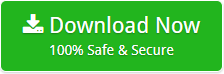How to Perform Microsoft 365 Email Migration into Popular Formats & Email Services ?

Introduction – On 30 March 2020, Microsoft officially announced that Microsoft’s decade-old Office 365 now will be called Microsoft 365. Also, they will add new features to Microsoft 365 – a subscription for your life. Do you still want to know how to perform Microsoft 365 email migration ? If so, read this complete user guide.
Today, people are more protective of their data and information. They look for the best possible ways to ensure it. Read a user query struggling to migrate mailboxes from Microsoft 365 accounts.
I want to move my Microsoft 365 emails to a new computer. But, I can’t find an intuitive way of doing it. Please help me with a direct and quick method.
– Martin Cooper
Fortunately, it’s fairly easy and simple to perform Microsoft 365 migration using Mailsware Email Migrator Wizard. Here’s how to get Microsoft 365 email migration in a few clicks.
Steps for an Easy Microsoft 365 Email Migration with All Information
Follow the complete step-by-step process to migrate emails from Microsoft 365 to common file formats in bulk with attachments.
So, let’s get started.
- Download and start Microsoft 365 email migration tool on Windows machine.
- Select Office 365 in the email source list.

- Then, fill the Microsoft Office 365 credentials – User Id and Password to login.

- Check the required Microsoft 365 folder to continue the process.
- Select a saving option according to your needs.
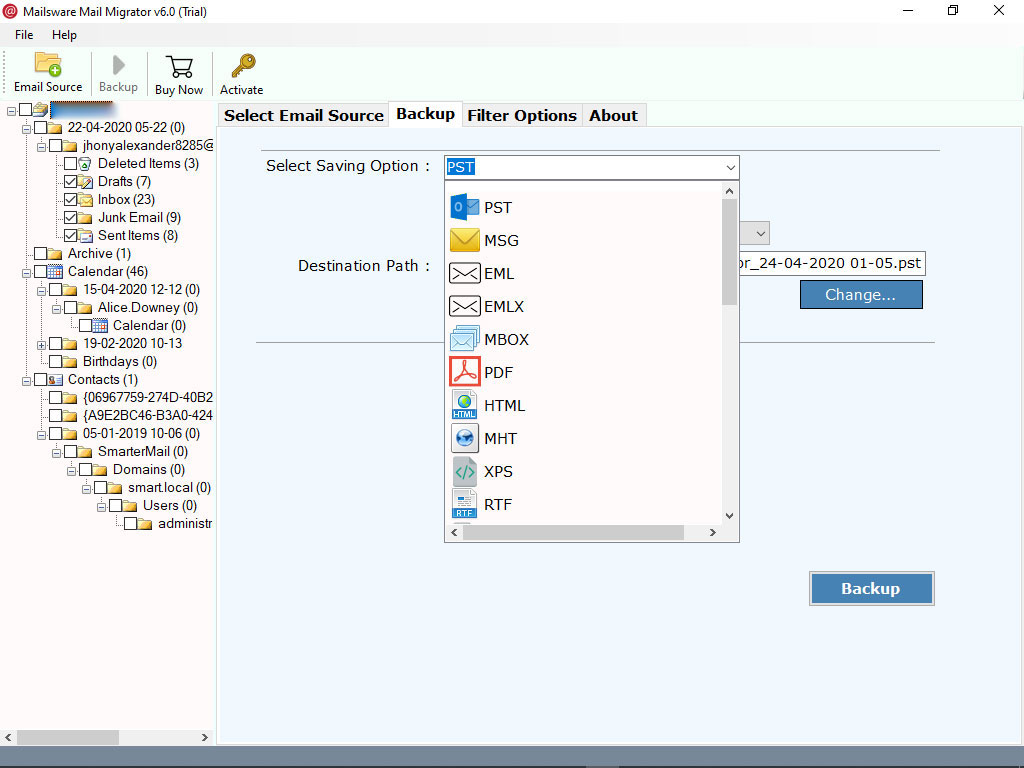
- Choose the required file naming option.
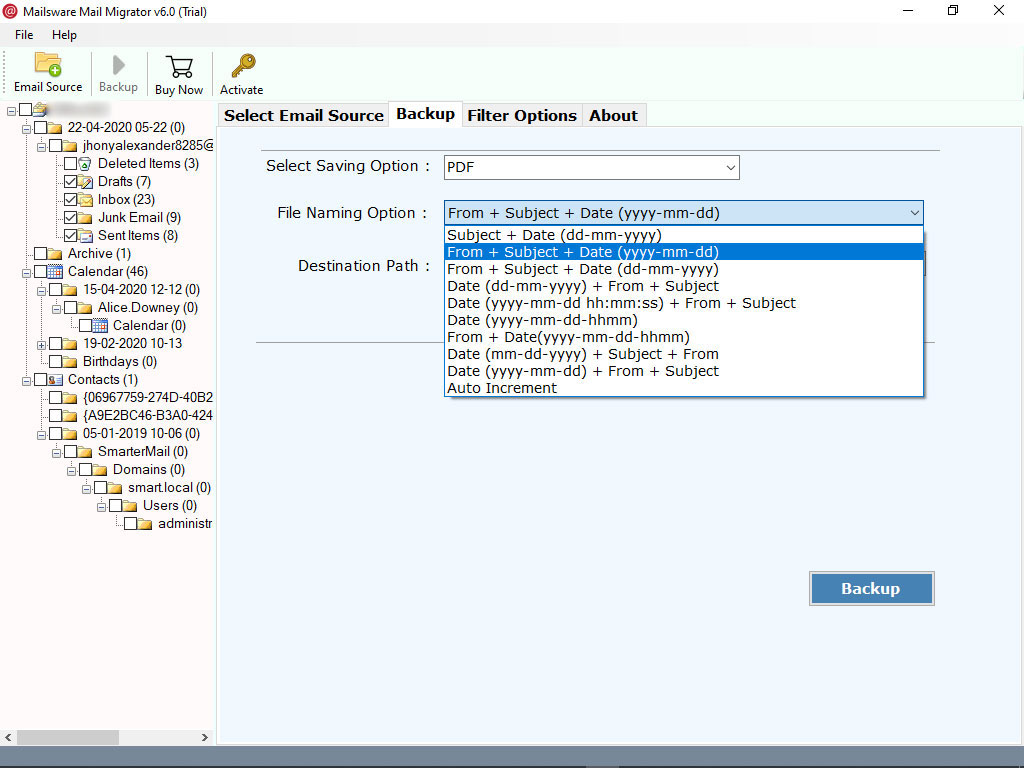
- Next, enter the location to get the final results. Lastly, click on the Migrate button to start the Microsoft 365 migration process.
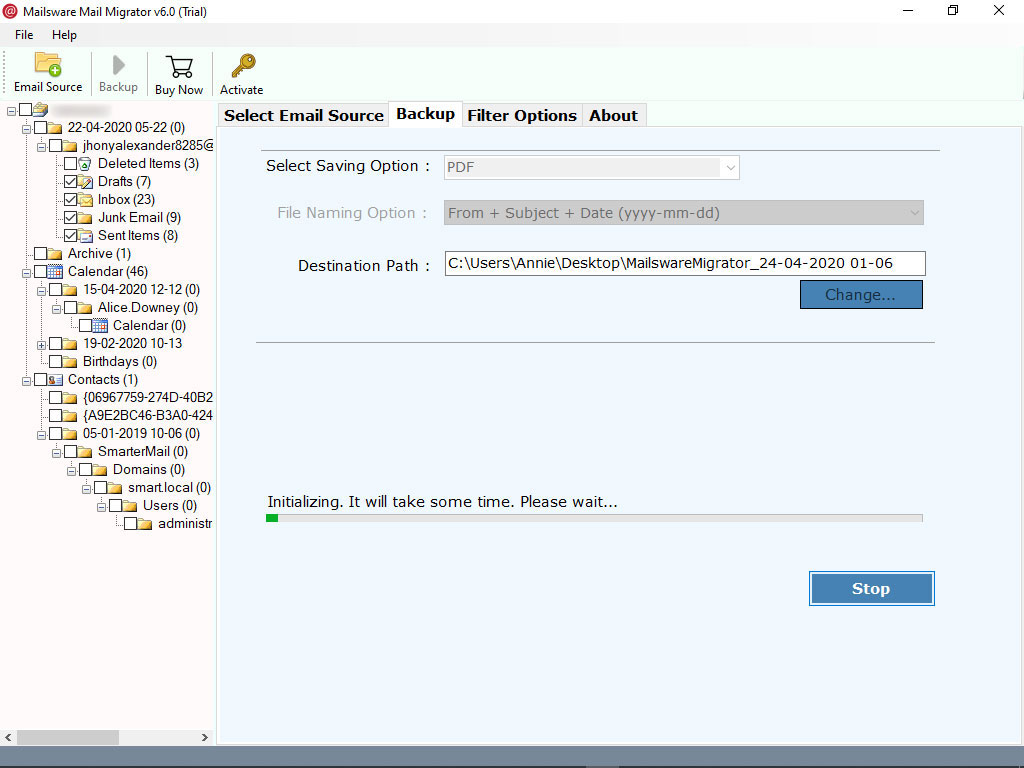
- Please wait as the method to save MS365 emails to different file formats is running. The software provides a complete conversion report for user satisfaction.
Try the Solution FREE
If you want to use Microsoft Office 365 migration tool without any payment, we recommend you test the free trial version. You can easily download and launch it on your Windows machine. It allows you to migrate 25 emails from Microsoft 365 each folder to common file formats.
List of all Saving options to migrate emails from Microsoft 365
Microsoft 365 email migration into common file types – Using the software, user can migrate emails from Microsoft 365 to PST, MBOX, PDF, EML, EMLX, HTML, MHT, XPS, RTF, ZIP, XPS, DOC, CSV, and more.
Migrate Microsoft 365 folders to common email application – The utility is an absolute solution to transfer Microsoft 365 to Thunderbird, Windows Live Mail, Zimbra, Lotus Notes, etc.
Save Microsoft 365 data to popular email service – It allows users to download Microsoft Office 365 mailbox into Gmail account, Exchange Server, G Suite, Outlook.com, Hosted Exchange Server, Amazon Workmail, IceWarp, IMAP, IBM Verse, and more.
Read Microsoft 365 Email Migration Tool key Features
- It comes up with a simple and intuitive GUI. One can easily perform the Microsoft 365 email migration with email attachments.
- Using the application, user can migrate bulk emails from Microsoft 365 account to multiple file formats.
- The software is capable of migration all items from Microsoft 365 account like emails, contacts, calendars with all properties.
- The program is capable to resolve user requests like- how do I migrate Microsoft 365 emails to a new computer, how can save Microsoft 365 mailbox to a different file format, can I migrate MS365 emails to another email account and many more.
- The utility to migrate Microsoft 365 mailboxes has no file size limitation. It is a tested and 100% safe solution.
- The user can migrate complete folders from Microsoft 365 to common file formats with all properties.
- While Microsoft 365 email migration task, the tool maintains all the properties. Also, it provides exact and accurate migration.
- This software is compatible with all the edition of Windows. Users can easily install or operate the tool on Windows 10, 8.1, 7, and other editions.
- Also, it works without the installation of any supportive application to migrate emails from Microsoft Office 365 to computer.
What People Ask For
Does this software allow me to migrate selective folders during Microsoft 365 email migration ?
Ans. Yes, users can migrate selective folders from Microsoft 365 account. It is helpful to save time and effort.
How can I migrate Microsoft 365 multiple email accounts to my computer ?
Ans. Follow the quick steps to save multiple Microsoft 365 emails to computer.
- Start the Microsoft 365 migrator on Windows.
- Select Office 365 from the list on left and select use I am Admin option.
- Next, fill Microsoft 365 admin credentials and press login button.
- Choose the required folder for the migration process and pick a saving file type.
- Enter a location to get resultant data and click on the Backup tab.
- Can I download the software on the Windows XP version to perform Microsoft 365 migration ?
The Bottom Line
Hopefully, you’ve found this user guide helpful. In the above-written blog, we explained the simple way to get Microsoft 365 email migration process. It is accurate and free from any error. Users can complete the process without knowing any specific technical skills. Also, one can use the free trial version of the software to migrate the first 25 emails from Microsoft 365 with attachments.