How to Import Gmail Email to PDF Format without Supportive Application ?
In today’s era, every user is connected to the digital world. For digital communication, most of the users are connected to Gmail. Google’s Gmail stores all the data on the cloud. What if you have some important Gmail emails and you want to print multiple Gmail messages to PDF? It is very useful if you import Gmail email to PDF for presentations, reading emails in offline mode, etc. Recently, we have seen multiple user queries. Some of them are:
- How to save Google email as PDF easily?
- How to print multiple Gmail messages to PDF through some automated solution?
- Can I export Gmail to PDF with attachments?
To resolve such type of task, we have come up with the best Email Backup Application. It is a one-stop solution to import multiple Gmail emails to PDF. It gives a number of benefits that make the process to batch transfer emails from Gmail to PDF simple.
How to Import Gmail Email to PDF? Steps
Follow the step-by-step method to accomplish this task:
- Firstly, download Gmail to PDF Converter on your Windows machine.
- Run the application and choose Gmail as a source email client.
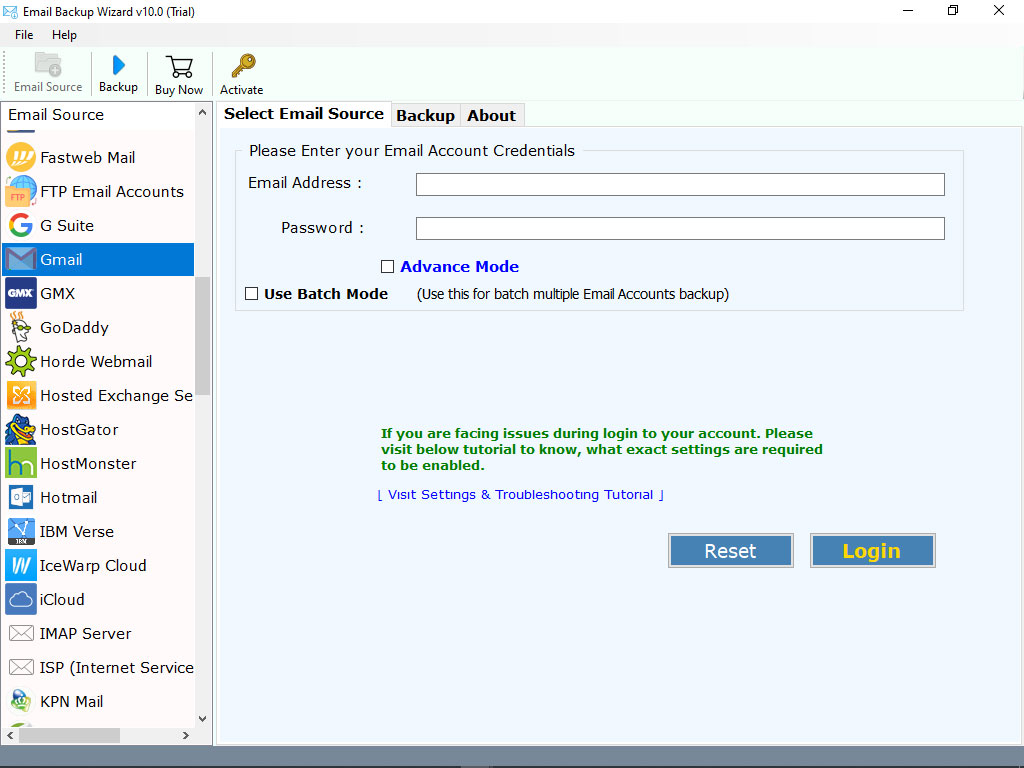
- Enter the credentials of your Gmail account such as your Email Address and Password. Next, click on the Login button.
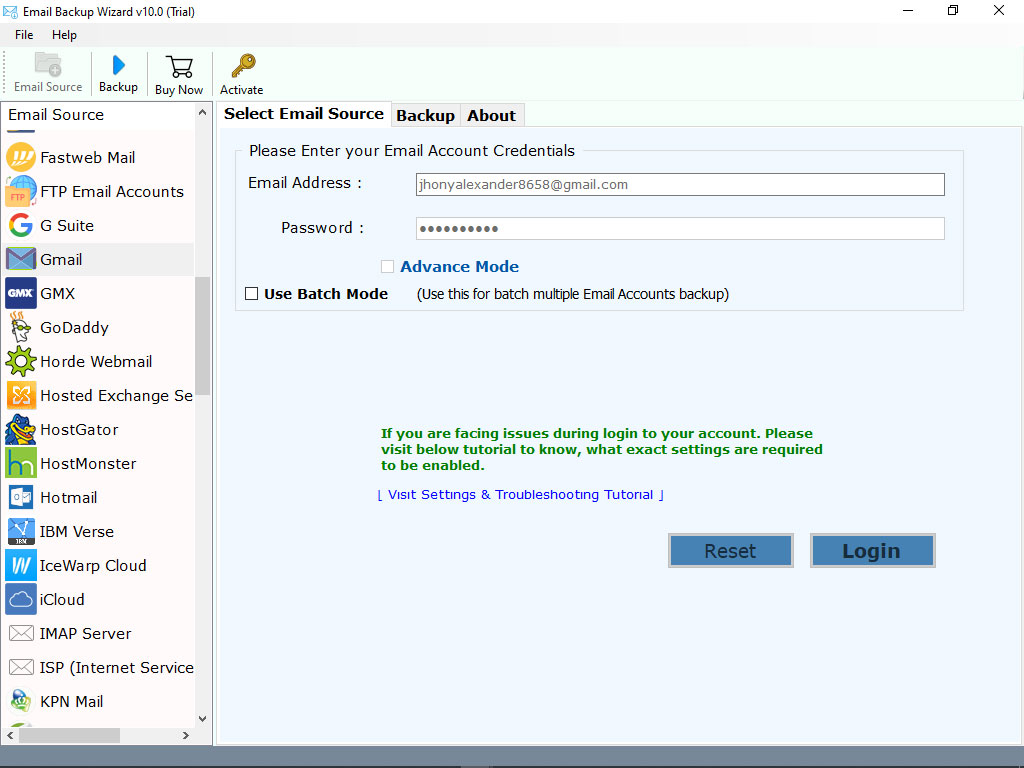
- The tool starts analyzing all the email folders of your Gmail account.
- Now, choose PDF as the file saving option.

- Select the required file naming option to rename the file as per the need.

- Choose the required destination path and click on the Backup button. The tool starts importing Gmail files to PDF format.

Advantages of Gmail Email to PDF Migration Tool
- The Gmail to PDF converter provides the facility to batch-convert Gmail to PDF.
- Use the Batch Mode facility to import emails from multiple accounts at once.
- The tool allows users to perform selective conversion from Gmail to PDF.
- There is no file size limitation to import Gmail email to PDF.
- The utility provides file naming options to convert Gmail to PDF.
- You can run this Gmail Backup Tool on any Windows platform.
- The Gmail to PDF migration tool allows you to save Google email as PDF at the desired location.
Why Import Emails from Gmail Account to PDF?
To import Gmail email to PDF, some reasons are described below to understand why users want to print Gmail as PDF:
- PDF provides a password protection feature for the security.
- PDF documents are easily shareable on the internet.
- Supportive application is not required to open or view a PDF file.
- It can be easily accessed on any Operating system.
Common User FAQs
How Can I manually import Gmail emails to PDF?
Manual Technique
- Open your Gmail account and select the particular email messages to convert Gmail to PDF.
- Open your email messages and click on the Print All icon.
- Now, a popup window appears on the screen. If it says “Save as PDF” then click save to print Gmail to PDF. Else click on “Change” and choose the Save as PDF option.
- Check your printed PDF file at the required file location.
Note: The manual process to import Gmail email to PDF is only applicable to import 10 or 20 messages.
Does the tool support importing Gmail emails to PDF with a specific date range?
Yes, advanced filters of this software to get the selective conversion.
Conclusion
PDF is one of the most secure file formats. Due to this, most of the users want to export Gmail emails to PDF. In the above blog, we have explained the detailed solution to import Gmail email to PDF format. You can go with the manual process if you have only a few emails else choose the given solution for unlimited Gmail to PDF migration. Also, you can download the Trial edition of the tool to convert Gmail to PDF for free.




