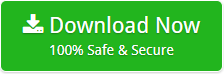How to Transfer Thunderbird Address Book to Outlook ? Complete Guide

With the increasing popularity of MS Outlook application, lots of users want to switch from their existing email client to Outlook. But, everyone knows that migration from one platform to another is really complicated as well as challenging. There are some users who want to import Thunderbird Address Book to Outlook and looking for a solution to accomplish this task. So, in this blog, we are going to explain How to Transfer Thunderbird Address Book to Outlook.
How to Transfer Thunderbird Address Book to Outlook ?
To instantly get the safe and accurate migration, please download Thunderbird Converter. It has the ability to import Thunderbird Database to Outlook account without any hassle. Using this tool, one can easily export Address Book from Thunderbird to Outlook account.
Steps to Thunderbird Address Book to Outlook PST
Download Thunderbird Converter from the given button:
- Install the tool >> select Contacts and Calendars from I want to convert my Thunderbird data >> choose the select folder or select files option and then click Next button.

- Select PST file saving options and the required destination path where you want to save resultant data and then click on Convert button.

- The conversion process from Thunderbird Address Book to Outlook PST begins.

After following all the above steps, users can get the complete migration. So, if you instantly want the conversion then this is a right choice for you. Now, let’s take a glance at why users want to import Address Book from Thunderbird to Outlook.
Need to Convert Thunderbird Database to Outlook Conversion
Here we are going to explain some of the generic reasons due to which users want to import Address Book from Thunderbird to Outlook. l
One of the main reasons to perform such type of migration is that Outlook is much popular than Thunderbird as it is far better when it comes to the compatibility and reliability.
Organize and manage the personal information of users are too much easier with Microsoft Outlook application.
Some of the user’s queries by which we can understand the need in deep.
“I needed to convert Thunderbird Contacts to Outlook 2013. Earlier I used Thunderbird 52.5.0 (32-bit) as my email Client & have taken backup of my Thunderbird Profile which has several mab files. Can u please suggest me any quick methods through which I can import Thunderbird Address Book to Outlook. Any help will be appreciated!”
If you are looking for any manual method to accomplish this task then we can clear you that there is no direct method available that supports to convert Thunderbird email and contacts.
Manually Import Thunderbird Contacts to Outlook
- Open Thunderbird and from the Menu bar, click on “Address Book” option

- When the screen opens, choose the “address book to be exported”

- Click “Tools” and then “Export”

- Now, select the “required destination” path to save the exported Address Book
- Also, select the format in which you want to export the contacts (CSV/VCF/TXT/LDIF). It is recommended to choose the CSV format.

Note: Once the CSV file is created, you can proceed further to import CSV files into Outlook account.
- Run Microsoft Outlook application
- Go to “File” >> “Open and Export” >> “Import/Export”
- From the new window, select the option Import from another program or file
- Now, click on “Next” option
- From the list, select “Comma Separated Values” and then click on “Next” button
- Browse the location where you saved the CSV files
- Select the “Radio button” that says “Do Not Import Duplicate Items” and again click “Next” button
- Now, choose the required folder where you need to import contacts and click on Contacts and click “Next” option
- In the end, click on the “Finish” button
Some Drawbacks of Manual Process
As it is free of cost application so it contains some limitation while you perform Thunderbird Address Book to Outlook Migration.
- The manual process is lengthy as well as time-consuming
- It requires the installation of Thunderbird and Outlook
- As this process is free so that there is no guarantee of safe conversion
Conclusion
In the above blog, we have described the How to Transfer Thunderbird Address Book to Outlook account. So, if you want such type of migration then please take the help of the ways recommended above.