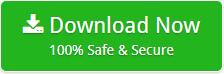How to Configure Zoho Mail in Microsoft Outlook 2019, 2016, 2013, 2010 ?
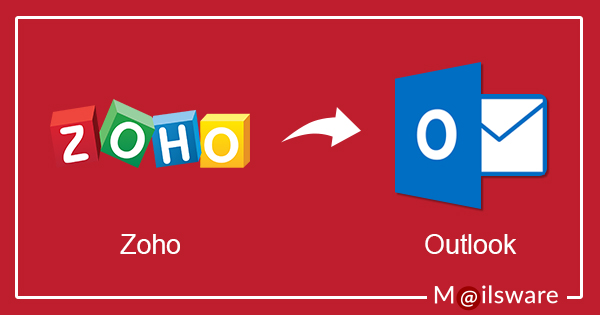
This blog is all about Zoho Mail Backup and also provides the complete information to import emails from Zoho Mail to Outlook 2019, 2016, 2013, 2010, and the older edition. It provides the sufficient information in the context “How to configure Zoho Mail in Microsoft Outlook user account?” So, keep reading the following blog and get your query resolved.
Instant Tool to Add Zoho Email to PST
Email Backup Wizard is a Windows supportive application that successfully imports unlimited emails from Zoho Mail to Outlook account. With this tool, one can easily export Zoho Mail messages to Outlook along with the respective attachments. This software is completely free from any type of risk. You can install this software on any Windows Operating system.
Steps to Configure Zoho Mail in Microsoft Outlook
Watch this video to learn the easy steps:
1: Download the software on your Windows machine.
2: Run the tool, select Zoho Mail, enter credentials, and click on Login button.

3: Choose folders and PST as file saving option.

4: Enter the destination path and click on Backup button. The tool starts converting emails from Zoho Mail to Outlook PST format.

How to Add Zoho Mail to Outlook?
Please follow the steps given below to import emails from Zoho Mail to Outlook account.
- Firstly, login to mail.zoho.com
- Navigate the setting option and select Import/Export
- Switch to the Export option and select the folder in which you want to export emails
- From the drop-down list, select the duration (months)
- Select the require date-range
- Now, select the Export All Messages to export the complete folder
- To import Zoho Mail to Outlook, click on the Export button
- Now, the process begins on the basis of the parameters you set
- In the end, you will get a mailing notification and the download link for that files which are exported into .zip files
- Mails are sent to the same account from which the emails are exported
Please make sure that you are accessing the link from webmail and are login to Zoho Mail account
Note: In the case when users choose specific months and date range to configure Zoho Mail to Outlook account, one needs to make sure to use Advanced Search for checking the process before initiating export option to sync Zoho Mail to Outlook.
Drawbacks to Manually Export Zoho Mail to Outlook
The above manual process seems quite easy but it is not. Zoho Mail supports to convert the emails into EML format but Outlook does not support EML. In this situation, users need a professional and reliable third-party software. So, go with the suggested Zoho Mail to Outlook PST Converter.
Advantages of Zoho Mail to Outlook Software
- Overcomes all the limitations provided by manual and free software
- You don’t have to install Microsoft Outlook application for this tool
- One can import emails from Zoho to Outlook with all the attachments
- This is a Windows compatible tool and supports every Windows edition
- While saving the resultant, you can browse the require destination path
- Technical support facility is always available to solve any type of query
Final Words
Hopefully, this blog is helpful to those who want to import Zoho Mail to Outlook account. In this above write-up, we have described the manual as well as the third-party solution. But, the manual solution required the technical knowledge as it is very difficult to perform. So, users can easily select any of the given solutions as per their requirement.