How to Convert Windows 10 Mail to Outlook Account with Attachments ?
Note: Get the perfect method to resolve how to change Windows 10 Mail to Outlook query.
If you are using the Windows Mail app, then you already know that it is a free service that came up as a default program of Windows 10 OS. It doesn’t support or import any file format.
To use this application, users need to set up any email account with Windows 10 Mail.
Due to the advanced features of the Outlook program, many users are switching data from their current application to MS Outlook. We have seen many users are looking for a solution to resolve the query “how to change Windows 10 Mail to Outlook”.
Therefore, in this blog, we are going to explain the whole process of completing this task using the most professional tool.
So, keep reading the blog till the end….
How to Change Windows 10 Mail to Outlook 2019, and Other Editions ?
Windows 10 Mail Migrator is the highly suggested application for IT Users and Admins. It is the only third-party app available on the internet to convert Windows 10 Mail to Outlook along with all the properties. Its capability is unbelievable as it provides you the unlimited conversion from Windows 10 Mail data to PST format even without Outlook installation.
Next, you will get the step-by-step process to accomplish this task in some moments.
Easy Steps to Migrate Windows 10 Mail Data to Outlook Account
- Download Windows 10 Mail app migration on your Windows 10 machine.
- Run the application, read all the instruction and click on Next button.
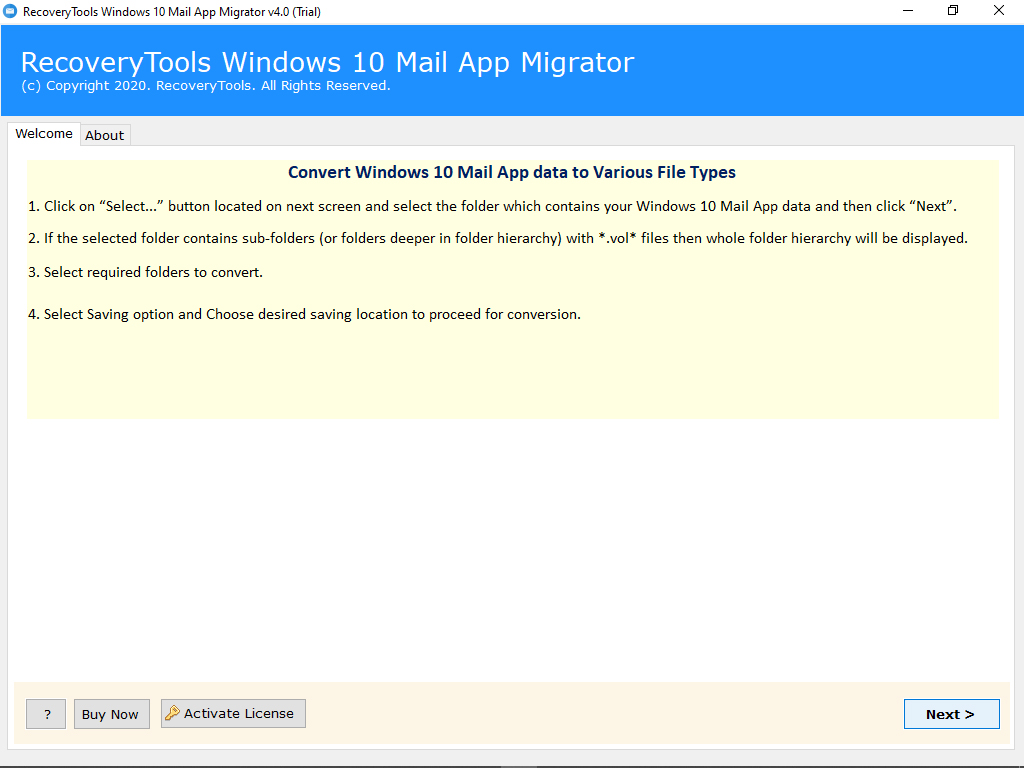
- The software will automatically detect Windows 10 Mail data from your configured profile then click on Next button.
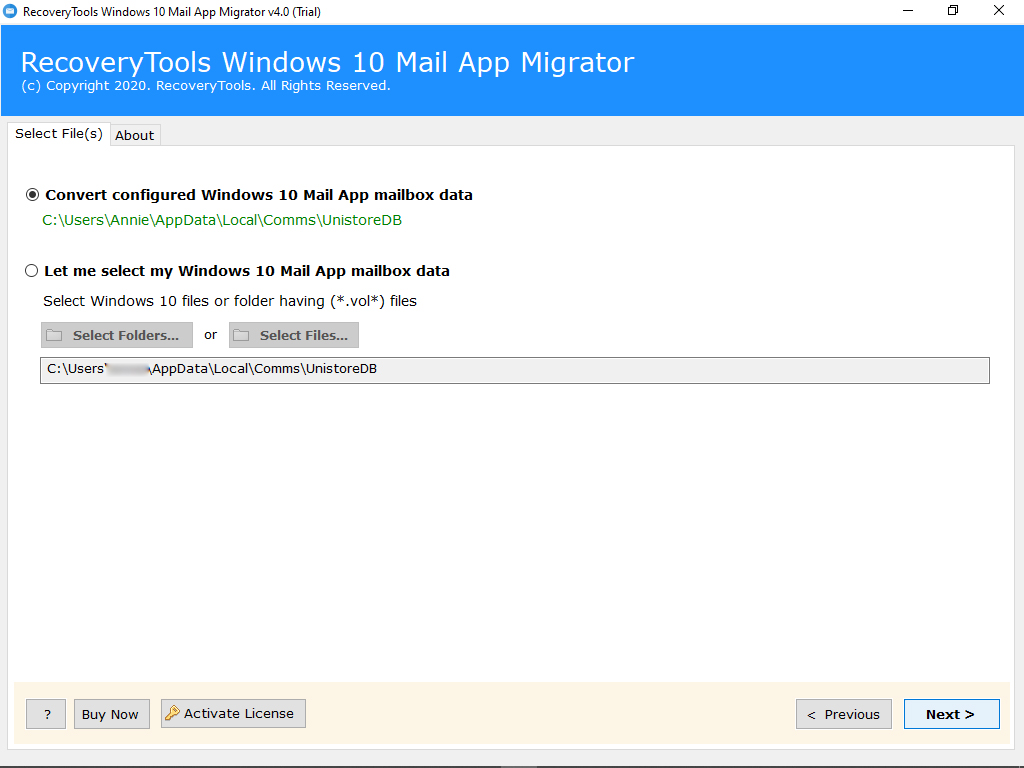
- The tool will instantly load all the folders on the left panel. Check the folders and click on Next button.
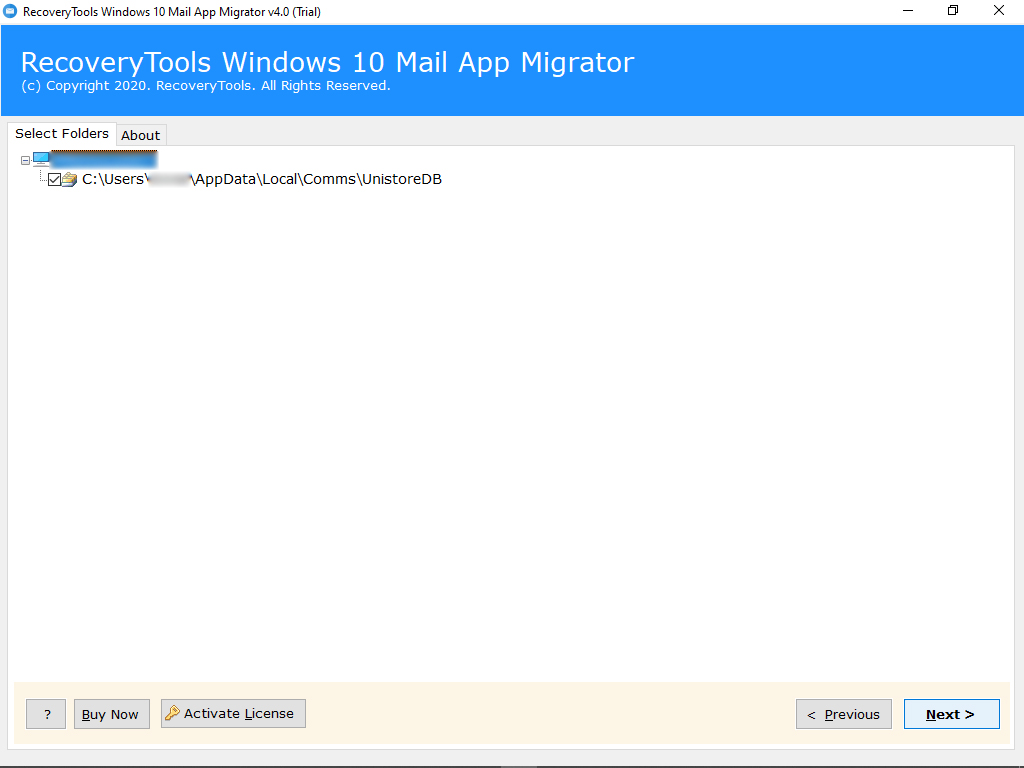
- Now, select Outlook PST from a list of file saving option.
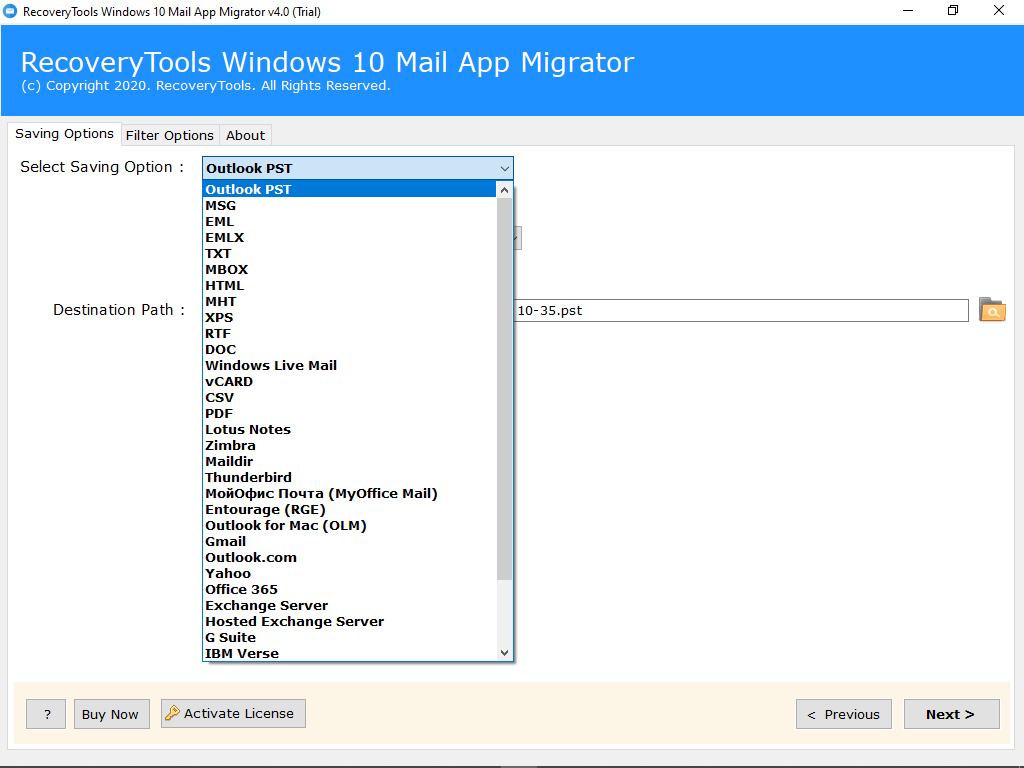
- You can also change the default destination to get the resultant data at required place. Finally, click on Convert button to begin the process.
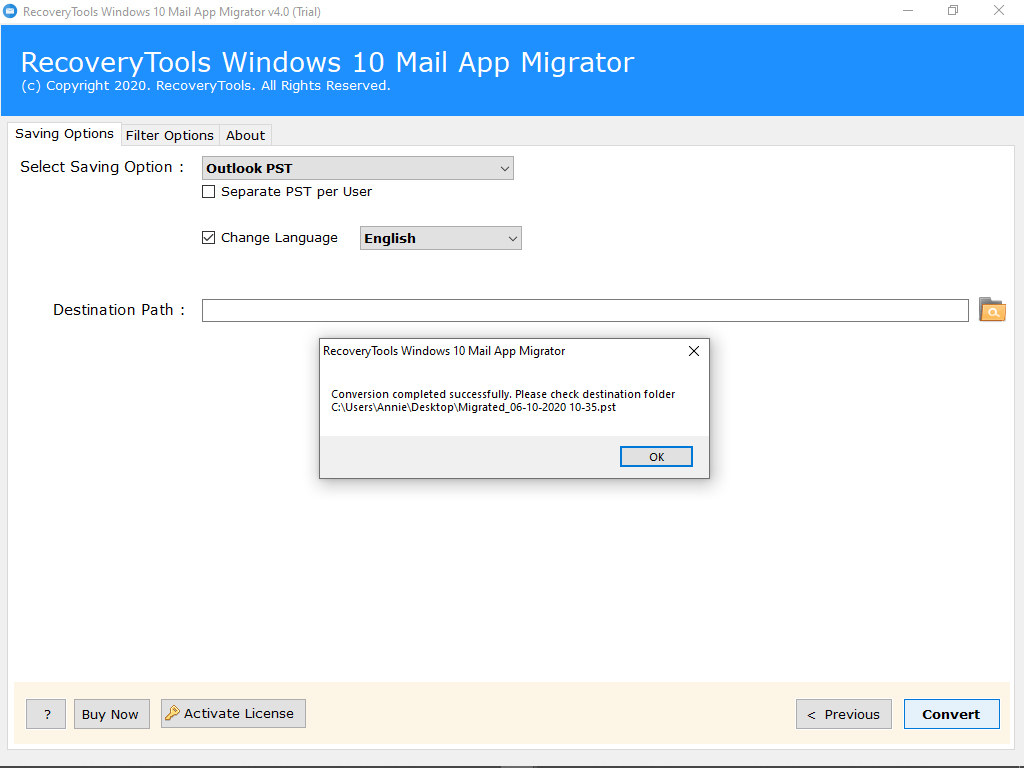
- Once you got the converted PST files, open them into Outlook edition.
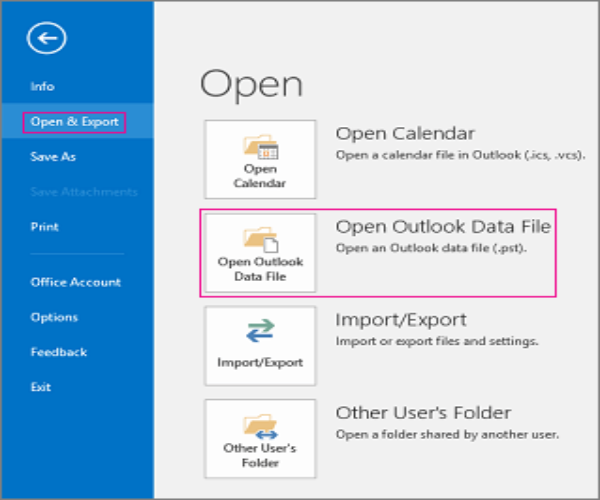
That’s it. By following the above simple steps, one can easily convert Windows 10 Mail data to Outlook 2019, 2016, and other editions.
Listing the Advance Features of Windows 10 Mail to Outlook Converter
- Windows 10 Mail App Migrator is the only solution to change Windows 10 Mail files to Outlook account directly.
- This software is 100% tested and comes up with the simple graphical user interface.
- Windows 10 mail app export tool offers dual mode option to browse Windows 10 Mail application data.
- Also, there is no file size limitation imposed on the tool to convert Windows 10 Mail.
- Outlook installation is not required to change Windows 10 Mail to Outlook PST format.
- This Windows 10 mail app migrator can be installed on all the latest and earlier edition of Windows platform.
- Also, the tool maintains all the email properties during the conversion process.
- Best and safest application to migrate Windows 10 Mail to Outlook account in easy steps.
Read More:
How to Convert Windows 10 Mail to PDF ?
How to Manually Convert Windows 10 Mail Files to Outlook ?
Please go with the steps described below to manually change EML files from Windows 10 Mail to Outlook:
Note: Please make sure that Windows Mail and Outlook application is properly installed on your system or not.
- Firstly, run MS Outlook and Windows Mail application
- In Windows 10 application, please select “File” > “Export Email” > “Export Messages”
- Now, Select Program windows will appear, choose “Microsoft Exchange” and if it asks any confirmation click “Next” and then “OK”
- If Windows Mail asks you to select profile then please choose “Outlook” and click on “Ok” button
- Now, choose the required folder “All Folders” or a particular folder by choosing “Selected Folders” option and then click “Ok”
- Wait till the process completes. Now, click on “Finish” when Export Complete Window opens
Limitations on Manually Import Windows Mail to Outlook
The main drawback to using this application is that it does not provide the guarantee of complete and accurate conversion. Also, to manually change Windows 10 Mail to Outlook, both applications are required. Manually, one can not convert unlimited files from Windows Mail to Outlook PST format. So, to overcome the limitations and issues of the manual process, go with the suggested application. With the professional app, you can migrate Windows 10 Mail to Outlook effortlessly.
Bottom Line
The above blog described the ways to change Windows 10 Mail to Outlook PST format. So, if you are thinking to switch from Windows Mail to Outlook then read the above blog. The suggested Windows 10 mail app export tool will help you to get 100% accurate data.
Hopefully, it will help you a lot.



