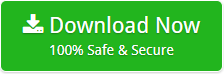How Do I Export My Yahoo Contacts to Outlook? – Accurate Answer

We all know that contacts are the most important thing for everyone. Users save their contact information in the different places like some may be in the mobile phone, other may be on different email accounts like Yahoo, Gmail, etc. Nowadays, multiple users are switching from one platform to another. One of my friends recently switched from Yahoo Mail to Outlook account due to the requirement of his new job. He called me and said that when he performs the migration from Yahoo Mail to Outlook, he only got his email messages into Outlook account. But, he wanted to convert Yahoo contacts too as his Yahoo contacts contained so much important information. So, he asked me how do I export my Yahoo contacts to Outlook account. Without wasting time, I recommended our Mailsware Email Backup Tool.
Using this professional software, one can easily get the complete backup of Yahoo Mail account. The tool allows you to export Yahoo contacts to Outlook along with all the contact properties. It is a risk-free application and there is no file size limitation imposed on this software. This application is compatible with each and every edition of Windows Operating system.
Let’s take an overview of different peoples so that it can be clear that why Yahoo Contacts to Outlook conversion is needed.
Reasons to Import Contacts from Yahoo to Outlook
Here are some user’s queries by which we can deeply understand the need to export Yahoo Contacts to Outlook account.
“Hello, I am a Yahoo Mail user but recently I have also created one Outlook account to get the benefits of this application. Sometimes I feel that managing two email accounts is difficult. Now, I am thinking to completely switch from Yahoo Mail account to Outlook. But, the issue I facing is most of the solutions supports to only convert email messages. But, I want to transfer Yahoo contacts too. Please suggest me the way to get the complete backup of my Yahoo to Outlook along with contacts.”
“I want to convert my Yahoo Mail contacts to Outlook account but don’t want to use third-party application. Is there any free-way to transfer Yahoo contacts to Outlook?”
As we can see that some users do not want to go with a third-party supplication. For those users, we are going to describe the manual way to accomplish this task.
Manually Export Yahoo Contacts to Outlook
Please follow the steps mentioned below to manually export Yahoo contacts to Outlook.
Method 1:
- Run your Yahoo Mail account and click “Mail”.
- Select “Contacts” from the left panel of the screen.
- Click “Import/Export” under the column of the management
- Select “Export Now” and save this file on your system.
- Now, run MS Outlook >> “File” >> “Import and Export” >> “Import from another program or file” >> “Next”
- From here, select “Comma Separated Values (Windows) and select “Next” button.
- Browse the saved file and select the option “What to do if it finds duplicate items” and then click “Next”.
- Choose the “Contact item” and click on “Next” button.
- By selecting the “Map Custom Fields..” you can manually map the contact field.
- In the end, click on the “Finish” button.
Method 2: Export Yahoo Contacts to CSV File
Phase 1 – Sign in Yahoo account and then choose address book icon.
- Select the “Actions” option and then “Export”.
- From here, choose the require file saving option in which you want to save Yahoo contacts.
- Choose “Yahoo CSV” option to download the file.
Phase 2 – Import your Yahoo contacts to Outlook from CSV File
- Outlook contains “Import and Export” wizard to import CSV file
- Select “File” >> “Open & Export”.
- Choose “Open” and then “Import/Export”.
- Now, one can view the new window “Import & Export Wizard” and then click “Import from another program file”.
- Choose the “Next” option and from the “Next” window please choose “Comma Separated Values” and then “Next”.
- Now, browse the file to import contacts and double-click on the “contacts” to import it.
- Here, you can see three options:
- Replace duplicate with items imported.
- Allow duplicate items to be imported.
- Do not import duplicate items.
- Click on the “Next” button then select the required destination folder and then click “Next”.
- Please make sure that you have correctly mapped the columns and then click on the “Finish” button.
Limitations
As we can see, the manual method is quite extensive and time-consuming. If you lack technical understanding, avoid taking the risk, since it does not guarantee appropriate conversion. Because of this, we recommend that you use the expert solution that we have stated above. The tool eliminates all of the shortcomings of the manual technique. It allows you to quickly and effortlessly export all of your contacts from Yahoo Mail to Outlook PST without having to go through any complicated steps.
Bottom Line
Many times, users only want to convert their contact information. So, in the above blog, we have provided a way for those users who want to import Yahoo contacts to Outlook account. Hence, if you are looking for the same then you can take the help of the following blog.