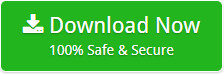How to Export Mailbox Data from Google Takeout to Outlook – Simple & Accurate Solution

This blog is all about how can users export Google Takeout to Outlook. Google Takeout is a free application by Gmail for taking backup of Google Apps such as Gmail, Drive, You Tube, Contacts, Calendar, Chats, Photos, Docs and so on. Sometimes, users are looking for the best way to convert Google Takeout data file to Outlook PST. Therefore, keep reading this post to get the most accurate solution.
There is no option to access Gmail backup in MS Outlook because the entire Gmail backup is downloaded into a zip file and after extracted the file, all the data store in MBOX file format. To accomplish the task, first we need to convert MBOX file to PST format to access data into Outlook.
Solution to Convert Google Takeout Archive to PST File Format
In order to convert Google Takeout mailbox data into PST format, you need to download Google Takeout to Outlook Converter. The tool successfully exports gTakeout MBOX file to PST format in a very simple manner. It offers an easy-to-use interface for the ease of non-technical users.
The software allows users to convert Gmail email including attachments. It keeps all the integrity of data in their original format. Users can easily install and run the tool on every Windows Operating System such as Windows 10, 8.1, 8, 7, etc.
Step by Step Procedure to Export Google Takeout to Outlook
First Download gTakeout to Outlook PST Converter and install into your Windows PC. After that follow all the instruction that are given below to do the conversion:
Step-1. Go to the Add Files or Add Folder option and select Google Takeout MBOX files

Step-2. The tool provides option to store converted PST file at desired place. You just click on the Browse button and select desired folder location to save resultant file.

Step-3. Click on the “convert” button and analyze live conversion process.

Step-4. “Conversion completed successfully” messages appear on the screen after completing the task. Click OK.

Step-5. After clicking the OK, the tool will automatically open the folder location you selected. You will see your resultant PST file.

Step-6. Now, you can directly import resultant PST file into Outlook.
Why to Use Google Takeout to PST Software for Conversion
As you can see in the above section, the working process of this tool is very simple. The software offers many advanced features that make it most favorite tool to perform the conversion. Here are some major features of the tool:
- Complete Conversion Without Any Issue: The best part of this tool is that it gives 100% guarantee of complete and accurate conversion without any loss of data quality and showing any error.
- Save Attachments Files: Attachments are also an important part of every email. This tool allows users to convert emails with their respective attachments from Google Takeout data files to Outlook.
- Allows Bulk Conversion: Using this software, users are enable to export multiple Google Takeout mailbox items to Outlook PST in just single click. It helps users to reduce the time for selecting files over and over again.
- Supports all Outlook Edition: The tool is fully compatible with all latest and below versions of MS Outlook such as Outlook 2019, 2016, 2013, 2010 and so on.
- Internet and Supportive Tool Not Needed: With this application, no need of internet connection and any supportive software to do the conversion. It is completely standalone utility to accomplish this task.
- Automatically Open Desired Location: When the conversion is completed, the tool automatically opens the location of the desired folder where the PST file is stored.
- Retains Original Formatting of Data: The conversion tool keeps all the formatting and meta properties of Gmail emails completely preserved. The folder hierarchy of the mailbox is remained the same even after the conversion.
- 24*7 Customer Support: If you have any questions related to this product, feel free to contact the customer support team through email or live chat. The team will answer your question immediately.
The Final Words
In the above blog, we have explained step by step process to export data from Google Takeout to Outlook. We will advise you to first use the Free Trial Version of the software to test its efficiency before purchasing the license key. Demo version allows you to convert few Google mails into Outlook PST file. There is no fear of data loss or viruses as the tool is 100% secure and retain all the accuracy of data during the conversion.