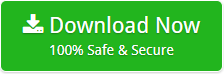How to Export Windows Live Mail Contacts to Gmail Account – Get the Step by Step Solution

A huge number of desktop-based or cloud-based applications available. Windows Live Mail by Microsoft and Gmail by Google, both are the web-based applications. In order to increase or gain the knowledge, a number of users are switching different email clients. Creating an account in different email application is not an easy task but move data from one application to another is. We all know that, in today’s growing world, no one saves their contact information in a pocket-sized address book but online retrieve it from the cloud. So, in this following blog, we will discuss how to export Windows Live Mail Contacts to Gmail account.
How to Import Windows Live Mail Contacts to Google Account?
To instantly accomplish this task without having any error, one can try Mailsware Windows Live Mail to Gmail Converter. With this professional toolkit, you can easily export contacts from Windows Live Mail to Gmail as well as email messages. It is a completely risk-free application.
Using this software, users can easily bulk convert WLM contacts to Gmail account. Also, the tool does not require any external application to perform the conversion process. Now, let’s discuss the reasons why users want to convert Windows Live Mail address book to Gmail.
Reasons to Import Address Book from Windows Live Mail to Gmail
There are so many genuine reasons that peoples want to switch into Gmail in the terms of security, quick functionality, storage facility, simple graphical user interface, and so many advanced features supported by Google’s Gmail.
Let’s take some users queries by which we can deeply understand the need:
“Hello, I was using a Hotmail email address but now I have switched to Google account. I have so many important contacts items in my Windows Live Mail account and I want to import them and have tried to transfer contacts from Windows Live Mail to Gmail account. But I am unable to access my contacts properties in Google account. Please suggest me a reliable way to accomplish this task”
“Hello everyone, I am Liza. I am moving from Windows Live Mail (fraught with problems and no longer supports my MS) to Gmail account. I want to import Windows Live Mail contacts to Gmail also. I read that I could Export WLM contacts as a CSV file. But, I don’t know the way to Import such a file into Google Mail. Can anyone help me out to perform such type of conversion.”
As we can see in the above query users also used to convert Windows Live Mail contacts to CSV first and then import them to Gmail account. So, we are also going to discuss the same process in deep.
Steps to Manually Export Windows Live Mail Contacts to Gmail
Please follow the step by step procedure mentioned below:
- Launch Windows Live Mail application and click on “Contacts” from the “Inbox” menu

- From the “Tool” select “Export” option. Now, choose the “Comma Separated Values (.csv)” format.

- Choose the required destination path where you want to get the output and select “Save”

- After that click on “Next” button. Now, a window will appear asking for other things to import. Select as per the requirements and then click “Finish”

- The following steps are for to export Windows Live Mail contacts to CSV format. Now, you have to import them to Gmail account
- Sign in to your Gmail account, click Gmail “drop-down” menu and then select “Contacts” from it

- Now, choose the More drop-down menu and click “Import” option

- Browse the CSV contacts file and click “Open”

- Select the blue Import button and wait for few moments. It will show the list of the contacts.

- It is also possible that your Gmail account also have some contacts. So as to merge all the contacts click Fine and Merge duplicates from the above message

- Lastly, click “Contacts” to see if all contacts are imported into your Gmail account

Limitations of the Manual Procedure
- It is a very tedious and time-consuming process
- Some contact items can be lost while converting them
- Allows to add the limited number of WLM contacts
Final Words
There are so many advantages of using Google account. So, in this article, we have provided the manual to import Windows Live Mail contacts to Gmail account. To accurately get the result, we have also provided the effective and reliable third-party solution.