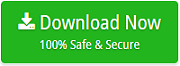How to Export Thunderbird Address Book as vCard – Automated Solution

Email Client applications are not very useful without the list of user contacts. This contact list of users offers multiple conveniences such as individually avoiding to type the recipient’s email address. Also, creating a group of multiple users so that one can instantly or quickly email peoples at a single time. All these contact items are stored in Address Book. Now, we have found that so many users are looking to export contacts from Thunderbird to vCard format in order to access then into another email application such as Outlook, Gmail, etc. So, in this blog, we are going to explain the possible ways to export Thunderbird Address Book as vCard file format. But firstly, we would like you to recommend the instant and reliable solution to accomplish this task.
Instant Thunderbird to vCard Converter
Thunderbird Converter is the instant application in order to export Thunderbird Address Book as vCard format. With this tool, one can easily convert multiple contacts from Thunderbird to VCF file format at once without any trouble. During the installation, it will ask you to select the language as per the need. And, when you open the tool it will provide a separate option to convert Thunderbird Contacts only. Using this tool, users can easily get unlimited Thunderbird contacts along with all the contact properties. It allows to perform the migration in just a few steps.
Steps to Export Thunderbird Address Book as vCard
Download the software from the given button:
- Run the software and from the given screen please select Contacts and Calendars from the option I want to convert my Thunderbird data.

- Choose Select Folder or Select Files option and click on Next button.

- Select folder and click on Next button.

- Select vCard file saving, required destination and click on convert button.

- That’s it! the software starts converting Thunderbird contacts to vCard file format. Wait until the process completes.

By following these simple steps, users can easily export contacts from Thunderbird to VCF file format. Using this amazing application, one can easily get the safe and accurate conversion from Thunderbird Contacts to VCF file format. Now, let’s take an overview of what are reasons to perform such type of migration.
Reasons to Convert Thunderbird Address Book as vCard Format
We have captured some users queries where they are asking for any manual or professional method to convert Thunderbird Address Book to vCard file format.
“While creating the backup of Thunderbird address book to vCard file format, I suddenly encountered in a situation where all my exported vCard files are empty after successfully implementing Thunderbird Contacts to vCard migration. Now, I got frustrate and want any third-party application. Please suggest me a professional software to export Thunderbird Address Book to vCard file format. Thanks in Advanced!”
“I have stored all my contacts in Thunderbird application. But now due to some urgent work, I have to move Thunderbird contacts to VCF file format. And, I want to convert Thunderbird contacts to vCard along with all the contact details. But, I do not know the right approach to accomplish this task. Please suggest me any manual process.”
How to Convert Contacts from Thunderbird to vCard Format ?
Please follow the steps to manually export Thunderbird contacts to VCF file format.
- Run Thunderbird application and click on Address Book to open the contacts section.
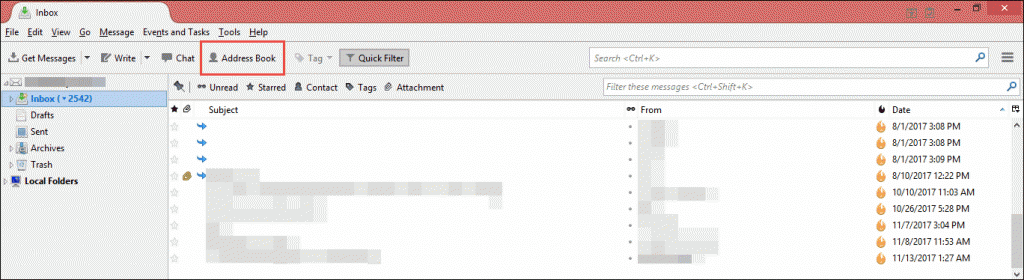
- All your Thunderbird contacts will be listed in front of you. From here, you have to click on Tools and then select Export option.
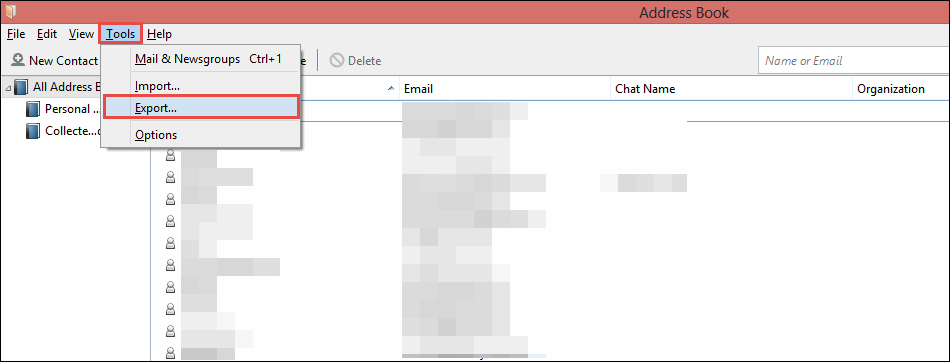
- Now, from the drop-down menu of “Save as” please choose vCard file format.

- Choose the destination where you want to save vCard file and click on “Save” button.

- Lastly, all the contacts from Thunderbird are saved into a vCard file format.
If you want to convert collected address from Thunderbird to VCF format then you can simply repeat the process.
It seems like the manual process is very simple to perform. Yes, it is! But, there is a possibility that the result is not perfect.
Conclusion
Due to the variety of reasons, a user has the might to export Thunderbird Contacts as vCard format. Either to share the contacts into another device or to just save the copy. So, in the above blog, we have described the manual as well as a third-party solution. Users can choose the method as per their requirements.