How to Migrate COX Email to Outlook with Attachments ? Complete Guide
Many users are migrating data from their current email application to another account. We have seen, there are also some users who wants to migrate COX email to Outlook account.
Therefore, in this blog, we are going to cover this query. So, if you are one of them who wants to migrate COX Mail to Outlook 2019, 2016, and other editions, continue reading the blog.
How to Migrate COX Email to Outlook Account ?
Mailsware Email Migrator is the most reliable and ultimate solution. With the help of this app, you can easily migrate complete data from your COX Mail account without altering information. The COX Mail to Outlook Migration tool has a very simple user interface. Both, technical as well as Non-technical users can easily use this app without facing hassle.
Also, you just have to follow some simple steps to accomplish this task.
Easy Steps to Migrate Cox Mail to Outlook 2019, 2016, and Other Editions
- Download COX to Outlook Migration tool on your Windows machine. (You can easily operate this app on all the latest and earlier editions.)
- Run the software and select Cox Mail as source email application. Enter COX Mail credentials such as email address and password. Next, click on Login button.
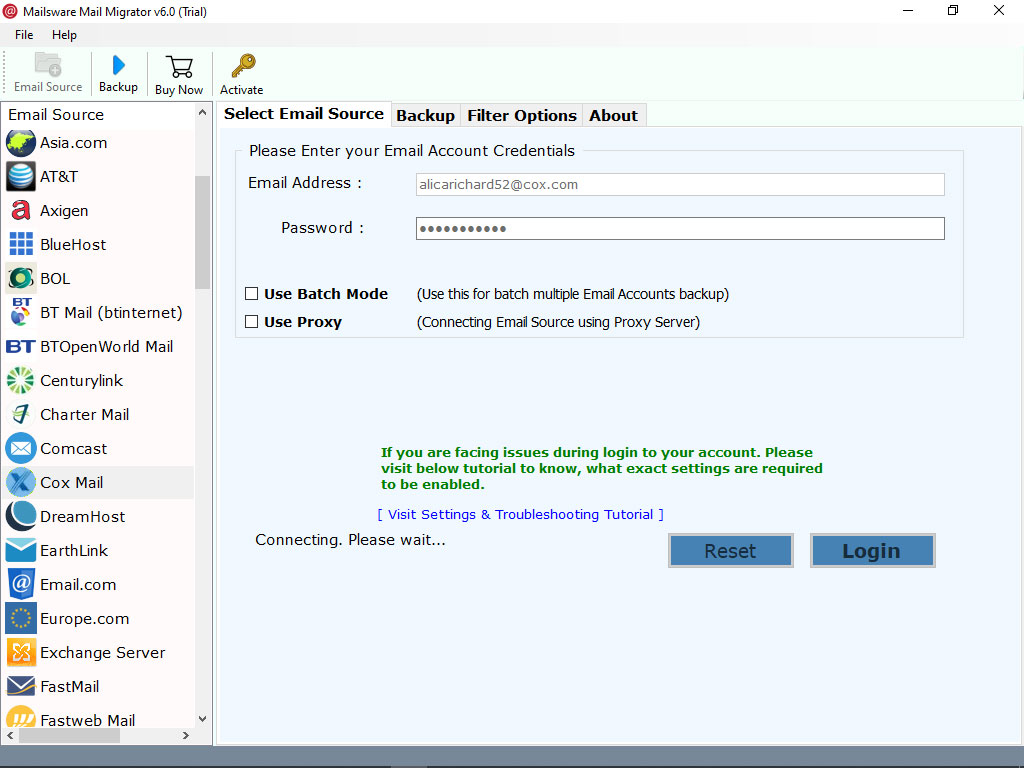
- The tool instantly starts analyzing and loading all the data of Cox Mail. It will automatically load all the email folders on the left panel. Choose the required folders whose data you want to migrate.
- Now, you have to choose PST as saving option.

- Choose the required destination path and click on Migrate button.

That’s it. The tool starts migrating COX email to Outlook PST format. Please wait until the process completes.
- Once you got the converted PST files, open them into Outlook 2019, 2016, 2013, 2010, and other editions.
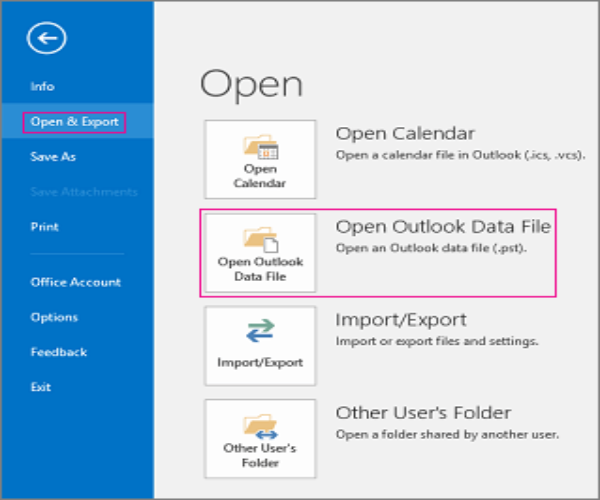
Talk to Our Experts for Any Help
One can easily use this application due to its simple graphical user interface. If you face any hassle while migrating COX email to Outlook PST format or need any suggestions, feel free to contact us. We are always here to help you.
Highlighted Features of COX Mail to Outlook Migration Tool
✅ Use Batch Mode: The tool offers so many advance features. Batch mode is one of them. It is the most special feature for those who wants to migrate data from multiple COX mail accounts. For this, you just have to select a CSV file that containing all the email addresses and password information.
✅ Migrate Email Attachments: This application is completely free from any type of risk. One can easily use this software to migrate unlimited data from COX mail to Outlook PST format. Also, the tool supports to migrate COX email to Outlook along with attachments.
✅ Maintains Email Properties: This software has a very simple user interface. During the migrating process, the tool maintains all the email properties. One can easily get the exact and accurate migration without losing and altering information. Also, there is no file size limitation imposed on the tool.
✅ Migrate Selective Folders: If you want to perform selective migration, it is possible with this software. With this application, you can easily migrate selected folders from COX Mail to Outlook account. Also, this software is 100% risk-free and tested.
✅ Standalone Application: This software is completely standalone. There is no need to install any supportive application to migrate COX email to Outlook 2019, 2016, 2010, and other editions. Also, the tool successfully supports all the edition of Windows Operating system.
Know the Basic System Specifications to Download This Tool on Windows
- Hard Disk Space – 48.7 MB of free hard disk space
- RAM – Minimum 512 MB is required
The EndNote…
In above write-up is helpful for those who wants to migrate COX email to Outlook account. Using the suggested application, you can easily migrate batch or selective COX data to Outlook 2019, 2016, and other editions without losing information. So, don’t wait now. Simple download the application and get your query resolved…




