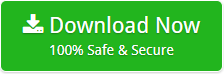How to Convert Outlook Emails to PDF with Attachments? Easy Ways!
Summary: This blog is all about how to batch convert Outlook emails to PDF format. So, if you are looking for a solution to accomplish the same task, then keep reading this blog.
Nowadays, it is a fact that no one uses paper letters for communication. Day-by-day things are developing and technology too. Communication through emails is preferred by the users. All emails are very important as they contain so much valuable information.
To manage and organize them, there are a number of email applications available in which so many are in trend. One such trending application is Microsoft Outlook which stores and saves the complete message base into a PST file. Well, Microsoft Outlook allows users to export their data in its native format & PDF option.
The only limitation associated with Microsoft Outlook is that it does not allow printing multiple emails to PDF format. In this blog, we will discuss two different solutions to bulk convert Outlook Emails to PDF with attachments. So, let’s begin the post.
How to Batch Export Outlook Email as PDF?
To get an accurate and safe conversion, just download Mailsware PST to PDF Converter. It has the ability to convert multiple Outlook email messages to PDF with attachments. One can easily perform the conversion of Outlook emails in just a few steps.
Steps to Convert Outlook Email and Attachments to PDF
- Download and run the software on Windows OS.
- Now, click on the Add File/ Folder option to browse & upload the Outlook PST file.
- The software will analyse & list all the files in the software dashboard.
- Now, select the destination path & apply the file naming option.
- At last, click on Next to Export Outlook Email as PDF.
These are the few steps to perform Outlook messages in PDF format. Using this tool, one can easily get unlimited migration without losing a bit of information. Now, let’s understand the need to convert Outlook email and Attachments to PDF format.
Reasons to Convert Outlook Emails to PDF?
We can understand the needs of the users by the following user queries:
“Hello, A few days ago, I was searching for a way to export Outlook messages to PDF format. I was searching for the same on Google, and found manual solution to convert Outlook messages to PDF format. I used that process but didn’t get the accurate conversion. Is there any way to export multiple emails at once in PDF format.”
As we can see some users prefer the manual way due to some personal reasons. For those users, we are going to explain the manual way to save Outlook messages to PDF format.
How to Manually Save Emails from Outlook as PDF?
- Run Outlook on your Machine.
- Now, open the email message that you want to save in PDF.
- Afterwards, click on File & select the Print option from list.
- Now, from the dialogue blog, select the “Save as PDF” option.
- At last, click on the Save button to convert Outlook emails to PDF.
That’s it!! After performing the above steps, one can manually export Outlook Email as PDF format.
Limitations Associated with Manual Solution
With this manual solution, one cannot batch convert Outlook Email and Attachments to PDF. Also, it does not ensure to provide a safe and accurate conversion. So, it is recommended to choose an expert solution to Save emails from Outlook as PDF.
Final Words
After reading the above blog, technical as well as Non-Technical users can batch convert Outlook emails to PDF format. Here, we have provided both, manual as well as the third-party solution. Users can go with the solution, which is suitable for them.